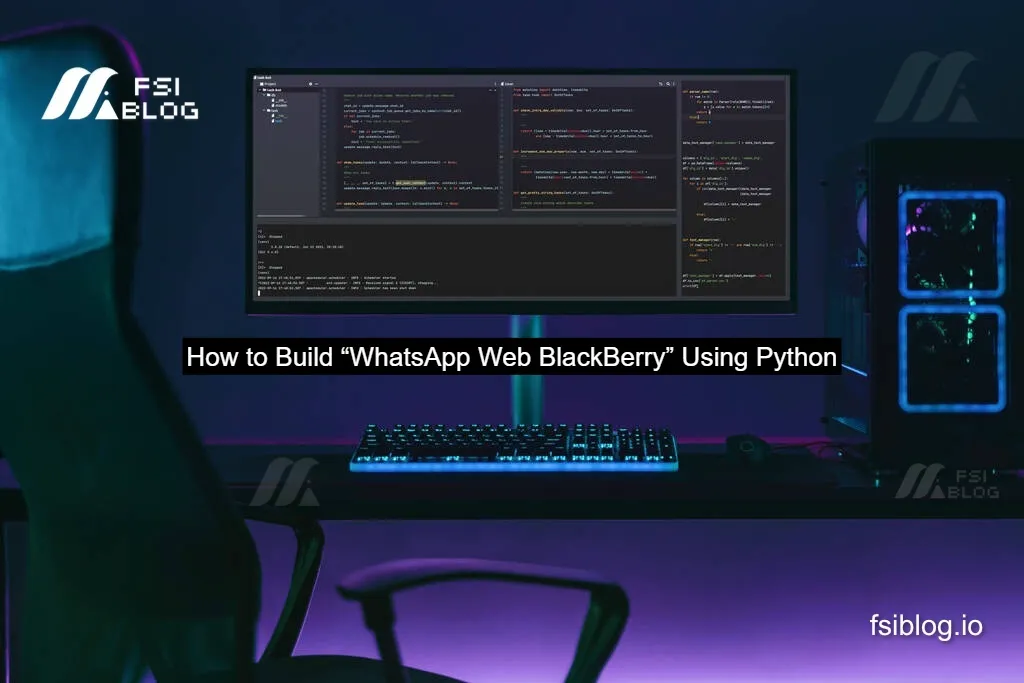So you’re curious about building a version of “WhatsApp Web BlackBerry” using Python. Great! This article walks you through how to create and understand such a project step-by-step, in a way that’s clear, friendly, and actually useful. We’ll go beyond basic tutorials and dive into how things work, what the challenges are (especially when mixing older BlackBerry systems with modern tools), and how you can build a prototype that feels like “WhatsApp Web for BlackBerry”, even if you’re using more modern devices under the hood.
What is “WhatsApp Web BlackBerry”
Before we code, we need to define what we’re aiming for. “WhatsApp Web BlackBerry” in this context doesn’t mean an official BlackBerry app from WhatsApp. Instead, we’re creating a web client style interface that mimics the feel of BlackBerry’s simplicity (keyboard friendliness, older screen resolutions, maybe minimal UI) and uses the existing WhatsApp Web service controlled via Python automation.
In simpler terms: imagine you have a BlackBerry-style device or UI, but under the hood you’re using WhatsApp Web in a browser, and controlling it via Python. The goal: send/receive WhatsApp messages, view chats, in a way that could run (or be styled) like a BlackBerry interface.
Project Architecture How It Works
Overview of the Components
Here’s how the system is structured at a high level:
- Client device (which may pretend to be a BlackBerry style device) runs a browser pointing to WhatsApp Web.
- A Python script (running maybe on the same device or a separate machine) uses browser automation (e.g., Selenium or a library) to control that browser: login, send/receive messages, navigate chats.
- UI layer: we optionally apply CSS or browser extensions or minimal HTML overlay to make the interface look or behave like a BlackBerry screen (e.g., dark theme, keyboard navigation).
- Session persistence: we store browser session data (so QR code scanning is minimized) and handle older device quirks (smaller screen, keyboard navigation).
Choosing the Right Tools
For this project you’ll need:
- Python 3.x installed.
- Browser automation library: e.g., Selenium for Python. Several tutorials use it for WhatsApp Web.
- A web browser (Chrome/Chromium) and corresponding WebDriver.
- Optionally: a specialized library like wa‑automate‑python, which wraps WhatsApp Web automation.
- CSS/HTML skill (if you want to tweak UI).
- If you truly want to target BlackBerry devices: knowledge of screen size/resolution constraints, keyboard shortcuts, and maybe a fallback lightweight mode.
Session Management and QR Code Handling
One pain point: each time you launch WhatsApp Web you need to scan the QR code. To avoid that often:
- Use browser profile / user-data directory so session stays logged in.
- Save browser cookies and reuse them.
- The Python script should check if the session is active, else wait for login.
Example: Selenium ChromeOptions:options.add_argument("--user-data-dir=path/to/profile")so you don’t log in each time. Similar approach in many tutorials.
This is especially important if you’re trying to emulate a legacy device where scanning QR code each time would feel clunky.
Code Walk Through
Setting Up the Environment
# create and activate virtual env
python3 -m venv bb_whatsapp_env
source bb_whatsapp_env/bin/activate # or on Windows: .\bb_whatsapp_env\Scripts\activate
pip install selenium
# If you want: pip install wa-automate-python
Download the correct ChromeDriver for your Chrome version and put it in your PATH or a known folder.
Launching the Browser and Logging In
from selenium import webdriver
from selenium.webdriver.common.by import By
import time
# set profile directory so we keep session
options = webdriver.ChromeOptions()
options.add_argument(r"--user-data-dir=C:/Users/YourUser/whatsapp_profile")
driver = webdriver.Chrome(options=options)
driver.get("https://web.whatsapp.com")
print("Please scan the QR code if needed…")
time.sleep(20) # allow time for login
Once logged in, you can proceed. For a BlackBerry-style device you might shrink the browser window size to simulate older screen:
driver.set_window_size(480, 800) # width, heightSending a Message
# find contact search box
search_box = driver.find_element(By.XPATH, "//div[@contenteditable='true'][@data-tab='3']")
search_box.click()
search_box.send_keys("Friend Name")
time.sleep(2)
driver.find_element(By.XPATH, "//span[@title='Friend Name']").click()
time.sleep(2)
# find message input box
message_box = driver.find_element(By.XPATH, "//div[@contenteditable='true'][@data-tab='10']")
message_box.click()
message_box.send_keys("Hello from my BB-style WhatsApp Web!")
message_box.send_keys(u'\ue007') # ENTER key
Some tweaks may be needed because WhatsApp Web’s DOM changes over time.
Receiving Messages and Monitoring Chats
To monitor incoming messages, you can poll for new chat elements or use a loop:
while True:
unread = driver.find_elements(By.XPATH, "//span[@class='_23LrM'][text()='1']") # example selector
if unread:
# click the first unread chat
unread[0].click()
# now read last message
messages = driver.find_elements(By.XPATH, "//div[contains(@class, 'message-in')]//span[@class='selectable-text']")
last_msg = messages[-1].text
print("New message:", last_msg)
time.sleep(5)
You may want to log messages, send automatic replies, store history in a local file or small database.
Styling the Interface to Look BlackBerry-like
While the core automation handles chat, you can add a custom CSS file to override WhatsApp Web’s styles to feel more BlackBerry:
- Change font to monospace (common in old BlackBerry UIs)
- Use darker theme or classic look
- Position elements differently (smaller header, more vertical space)
You can inject CSS via Selenium:
driver.execute_script("""
let style = document.createElement('style');
style.innerHTML = `
body { font-family: 'Courier New', monospace !important; }
._3AwwN { background: #000 !important; color: #fff !important; } /* example */
`;
document.head.appendChild(style);
""")
This is a bonus touch not found in most tutorials.
Addressing BlackBerrySpecific Constraints
Keyboard Navigation
Many BlackBerry users rely heavily on keyboard shortcuts rather than mouse. You can design your system so that pressing arrow keys or Tab moves between chats, and Enter sends messages. Selenium supports send_keys(Keys.TAB) etc. You can map keys to actions so your interface feels keyboard-centric.
Low Screen Resolution / Smaller Devices
If you imagine a BlackBerry screen, resolution might be narrower or less tall. You set the window size accordingly (as shown above) and test that elements still load and are clickable. Also, minimize heavy animations and large images because they slow older devices.
Legacy Browser/OS Support
If you truly want to support old BlackBerry OS (e.g., BB 10) you may run into compatibility issues with WhatsApp Web (which assumes modern browsers). One workaround: use a proxy device (modern PC) but stream the interface to the BlackBerry via remote desktop or VNC. This article won’t dive fully into that, but it flags the constraint so you’re aware.
Testing, Error Handling and Maintenance
Handling Session Expiration & QR Code Re-scan
Sessions may expire and WhatsApp Web may show a QR code again. You should detect that (e.g., find the QR code element) and either pause script or send a notification:
if driver.find_elements(By.XPATH, "//canvas[@aria-label='Scan me!']"):
print("QR code detected: please scan.")
time.sleep(60)
continue
Handling DOM Changes
WhatsApp Web’s site updates often; element classes change. Use robust selectors (e.g., accessible attributes or data-tab) and consider wrapping searches in try/except blocks. Log errors and maybe send yourself a message when selectors fail.
Local Logging & Persistence
Store chat logs or events to a file or lightweight database (sqlite). That way you can track conversation history, unread counts, etc. This adds durability beyond what typical tutorials show.
Respecting Terms of Service & Ethical Use
Since you’re automating WhatsApp Web, ensure that your usage is in line with WhatsApp’s terms and for personal or permitted business use. Avoid spamming, and make sure your automation doesn’t harm user experience. Many articles skip this mention; it’s prudent to include it.
Final Thoughts
So there you have it an end-to-end guide to building a “WhatsApp Web BlackBerry” style project using Python. We covered: what we mean by that term; how the architecture works; the key tools; code to launch a browser, send/receive messages; UI tweaks for BlackBerry vibe; special constraints for keyboard, resolution, legacy devices; error-handling; and extra features to elevate your project.