How to Fix a Managed Object Browser Error in Python
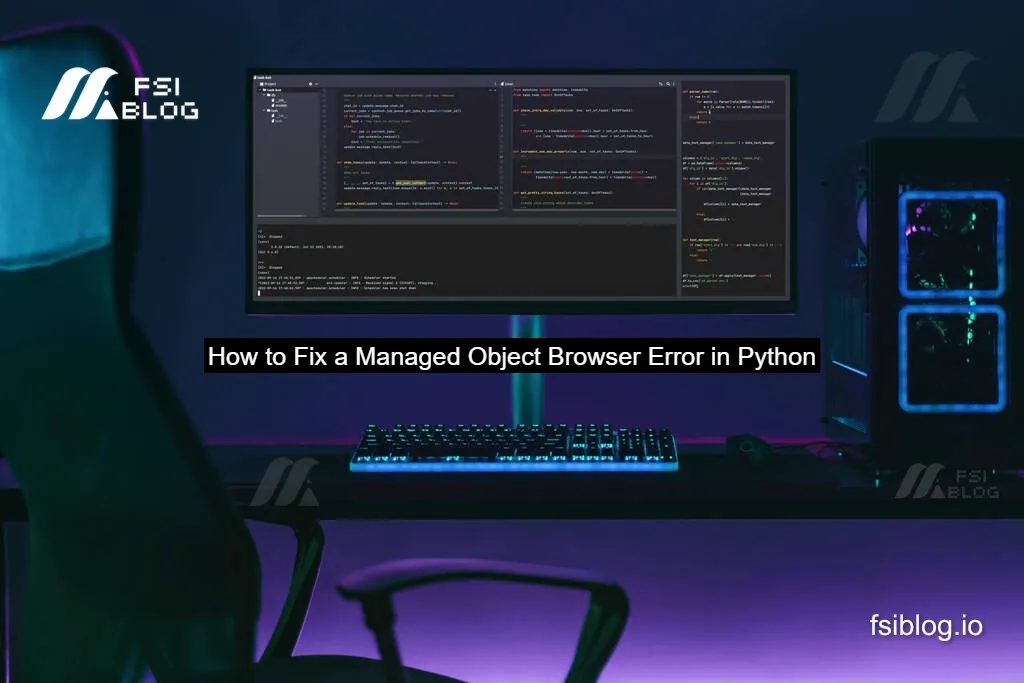
Have you ever tried opening up a tool to inspect COM objects or a similar browser-style interface in Python, only to be greeted by a silent crash, a non-responsive window, or some vague error that says nothing useful, If so, you’re in the right place.
Common Scenarios Where the Error Appears
Let’s look at the typical situations in which you might get a “Managed Object Browser Error in Python”.
The browser window opens but is unresponsive:
You run code like:
from win32com.client import combrowse
combrowse.main()The window appears, but when you click anything, nothing happens. No error message. Possibly it crashes silently. That’s exactly what the StackOverflow user described: “The Python Object Browser opening and immediately crashing (not responding) if I try to click anything. There is no error statement.”
The browser fails to open at all or throws an odd COM error:
You might get an exception like pywintypes.com_error, or the module can’t find a required type, or the window doesn’t show up. This can happen because of compatibility issues, missing DLLs, or the COM browser requiring a modal vs modeless dialog.
Environment / version mismatches:
For example you installed Python 3.9 or 3.10, installed a newer version of pywin32 that has a regression bug, and then the object browser fails. From the StackOverflow thread you see the user tried Python 3.7, 3.8, 3.9, 3.10 and realised the difference was in the pywin32 version, not Python version itself.
You’re using a different “object browser” like in an SDK (e.g., pyVmomi):
In those cases the error might be “cannot connect”, “SSL verify failed”, or “browser cannot show object model”. The root cause is different, often certificate or connectivity related, but the idea of “an object browser” failing is the same. The fix path differs though.
How to Diagnose the Problem
Alright, now let’s move into how you diagnose the issue when it happens. This is the part where you’ll grab tools, isolate variables, and figure out why you’re seeing the error.
Check your Python version and pywin32 version:
Open a Python prompt and run:
import sys
import win32api
import win32com
print(sys.version)
print(win32com.__version__)You’ll want to note exactly which version of Python you’re running (e.g., 3.9.13), and which version of pywin32 / win32com you have. The StackOverflow user pointed out: pywin32 version 300 worked, version 301 & 303 & 304 crashed.
Try a minimal code snippet:
Run something like:
from win32com.client import combrowse
combrowse.main()See if the window opens, whether it responds, and if you click, whether it hangs. If it hangs/crashes, note exactly what happens (does the Python console freeze, does it show “Not Responding”, etc.)
Try the “modal” workaround:
Still in your environment, try:
from win32com.client import combrowse
combrowse.main(modal=True)Many users found this works when standard combrowse.main() does not. The reasoning: in newer pywin32 versions the default dialog behaviour changed and the modeless dialog has issues.
Downgrade (or upgrade) the pywin32 version:
If the “modal=True” works, then this points strongly to a regression bug in pywin32. For example:
pip install pywin32==300Then re-run the snippet. If it works, you’ve found a viable workaround. If it still fails, keep testing older versions (299, 298) or newer ones (if released).
Check for other environmental issues:
- Are you on Windows? (Yes, COM object browsers rely on Win32)
- Are you running in a virtual environment, or under VSCode, or some IDE that could interfere with GUI message loop?
- Are there missing dependencies or mismatched architecture (32-bit vs 64-bit) between Python and pywin32?
- Does your app have other COM interactions that might interfere with message pumping or the GUI event loop?
Review logs or run under debugger:
If you still don’t know the cause, you can run Python under a debugger (e.g., Visual Studio or WinDbg) or check the Windows Event Viewer to see if there’s a crash dump or faulting module. Module names like pywintypes.dll, pythoncom.dll, or oleaut32.dll may show up. In the StackOverflow discussion the crash was shown to happen inside pywin32’s DLLs.
Fix and Workarounds
Here are your concrete fixes and workarounds, ranked from easiest to more involved.
Use modal=True with combrowse.main():
As mentioned:
from win32com.client import combrowse
combrowse.main(modal=True)This simple change forces the dialog into modal mode, avoiding the modeless–dialog regression issue in newer pywin32 versions. Many users reported success with this.
Downgrade pywin32 to version 300:
pip install pywin32==300
Then test again. The StackOverflow answer clearly reports: v300 works; v301-304 crash.
If you want stability and you’re not concerned about using the very latest version, this is a good option.
Upgrade Python or pywin32 further / check for patch:
Check if newer versions of pywin32 (after 304) have fixed the bug. Visit the GitHub repository for pywin32 (pywin32) and look for issues relating to “combrowse.main” and “dialog modeless”. In some cases the maintainers accepted a PR to make modal the default again.
If a fixed version is available (e.g., 305, 306), upgrade and test.
Use an alternative tool instead of combrowse:
If you find that relying on this browser is brittle, you could use alternative approaches:
- Use a code-based introspection approach rather than GUI browsing: e.g.,
dir()on COM objects, reading type libraries, generating Python classes from COM typelibs (makepy). - Use a third-party object browser or COM viewer outside Python.
- If you’re exploring objects for a Python-SDK (not necessarily COM) consider command-line introspection.
Check your environment architecture and installation:
Make sure Python (32-bit or 64-bit) matches your OS and your Installed pywin32 build. Mismatches can cause subtle COM/GUI issues. Also make sure you’re running the Python script in a standard console or environment that supports GUI dialogs (some remote sessions, headless environments, or IDE consoles may interfere).
If you’re in a special SDK (eg. pyVmomi) context:
If your “object browser” error is not COM but rather a different SDK’s “Managed Object Browser” (for example in VMware vSphere API), then you need to adapt:
- Ensure MOB is enabled on the server (for vSphere) if the browser is remote.
- Handle SSL certificate issues (common when using pyVmomi to connect).
- Check network/permissions, as the browser may require browser access or special ports.
So while the title of this post says “Managed Object Browser Error in Python”, the root causes differ by context COM vs server-SDK.
Example Scenario and Walk Through
Scenario: You are on Windows 10, Python 3.9.7 (64-bit). You install pywin32 via pip install pywin32. You write:
from win32com.client import combrowse
combrowse.main()You get a window titled “Python Object Browser”, but when you click anywhere, the window goes “Not Responding” and freezes. You have no error in console.
Summary
You can fix a “Managed Object Browser Error in Python” (especially in the COM/browser GUI context) by diagnosing your Python version and pywin32 version, trying the modal=True workaround, downgrading pywin32 to a known-good version (300), and documenting your fix. You’ll save yourself a lot of frustration. I hope this post gives you more clarity and practical tools than many other posts you’ll find. If you still hit a problem, feel free to share your environment details (Python version, pywin32 version, OS version, exact behaviour) and I’ll help you troubleshoot further.
