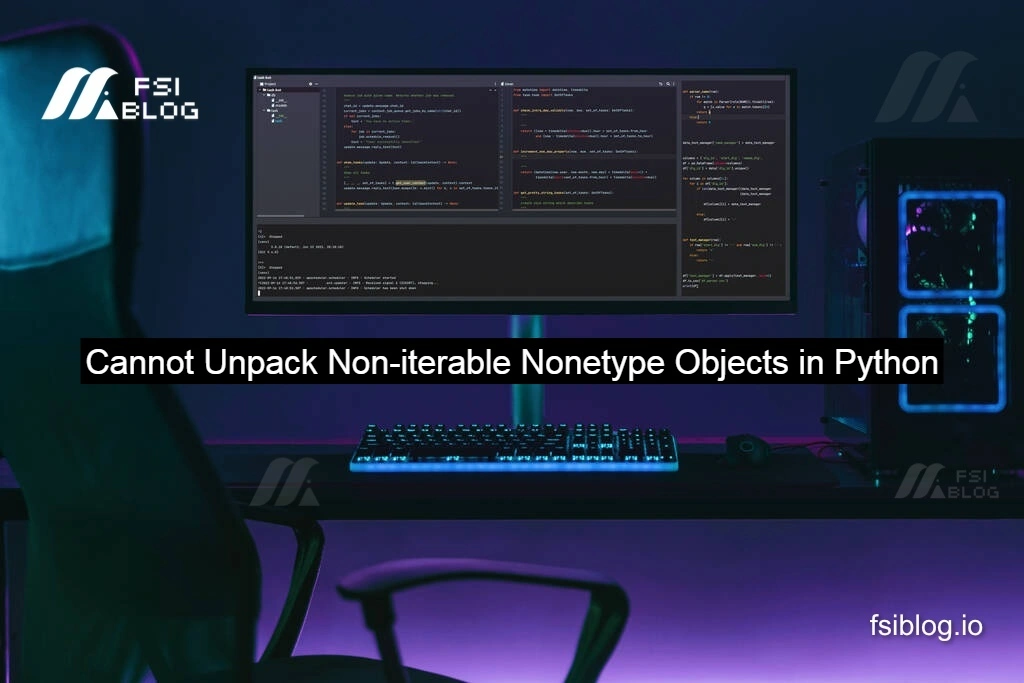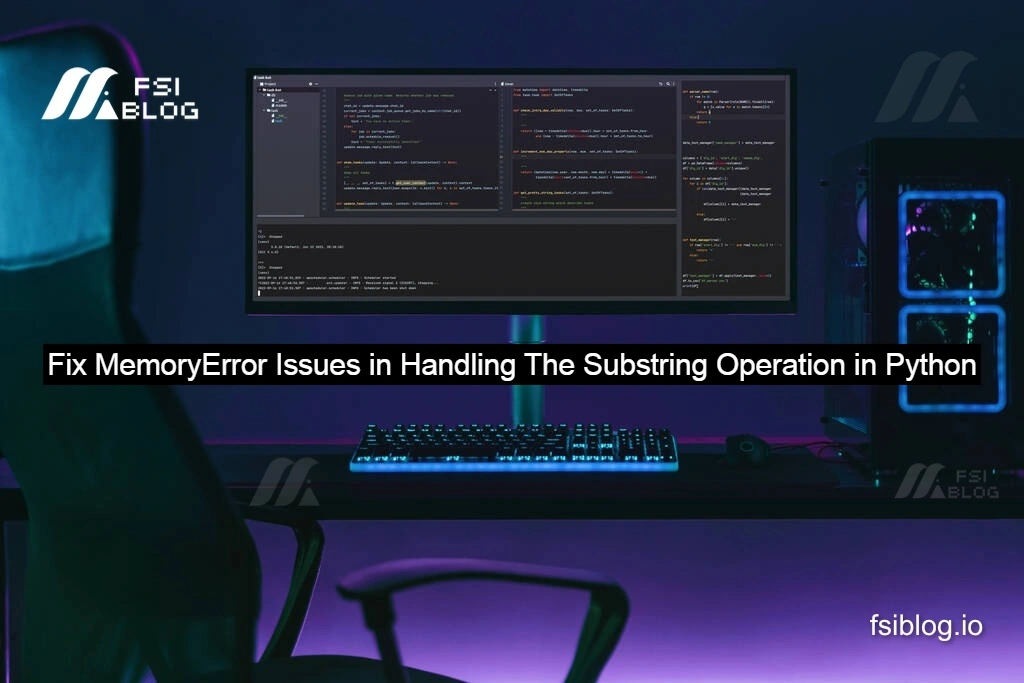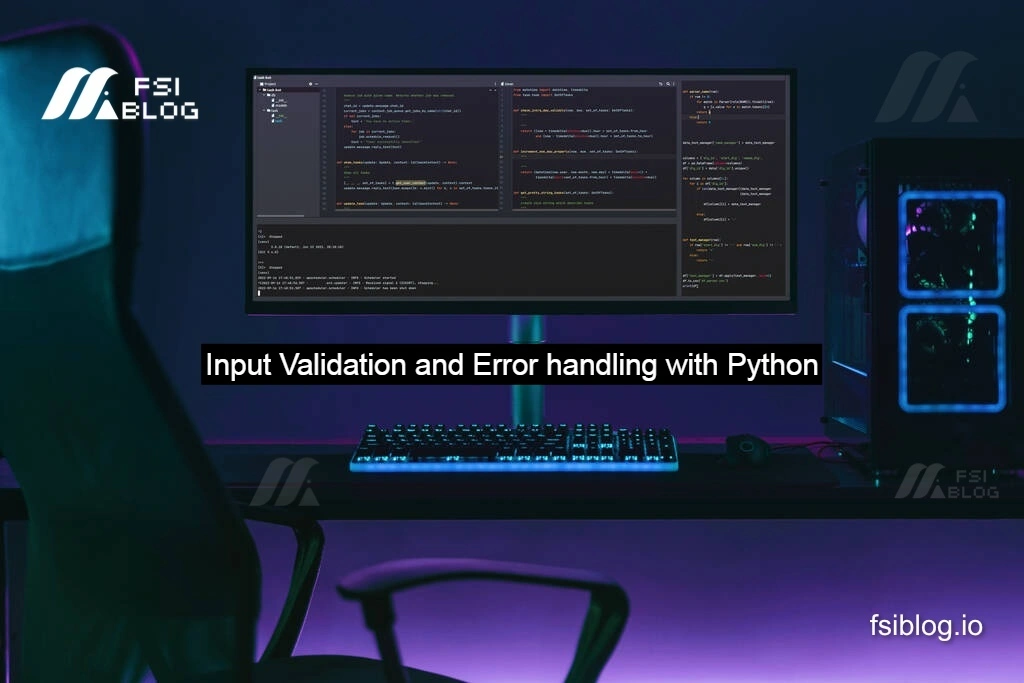Import Error When Using Undefined ‘cv2’ in Python?
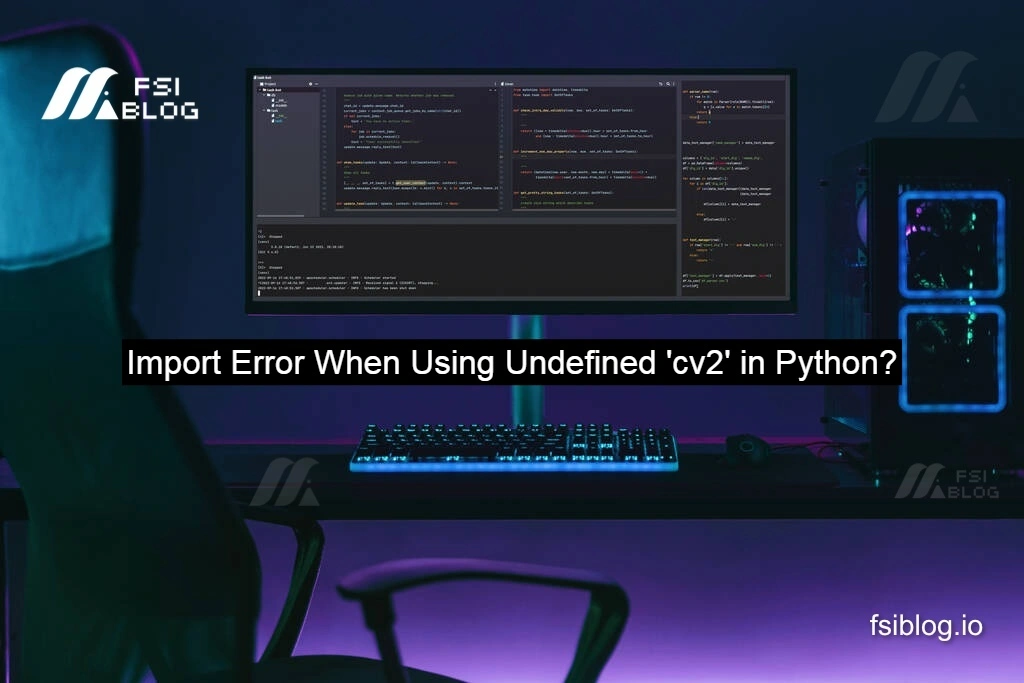
This Python code uses OpenCV to capture live video from a webcam, allowing users to set a background frame and perform real-time background subtraction. Press ‘r’ to set the background and ‘d’ to apply the subtraction effect. The live video feed and the processed subtraction are displayed in separate windows.
Code with Original Error:
codeimport sys
import cv2
import matplotlib.pyplot as plt
import numpy as np
camera = cv2.VideoCapture(0) # Initialize the camera
if not camera.isOpened(): # If webcam cannot be accessed
raise IOError("Webcam cannot be opened! Change index!")
bg = None # Initialize background to None
liveDsa = None # Initialize liveDsa to avoid errors
while True:
flag, live = camera.read() # Capture live frame
if not flag:
break # If frame is not captured, exit the loop
live = cv2.flip(live, 1) # Flip the frame horizontally
window_name_live = "live"
window_name_bg = "bg"
c = cv2.waitKey(1) # Wait for key press
if c == 27: # If ESC key is pressed, exit
break
elif c == ord('r'): # If 'r' key is pressed, capture background
bg = live.copy()
cv2.namedWindow(window_name_bg, cv2.WINDOW_NORMAL)
cv2.imshow("Background to subtract", bg)
cv2.imwrite("background.jpg", bg) # Save background image
elif 'bg' in dir() and c == ord('d'): # If 'd' key is pressed and background exists
# Subtraction: live image - background
liveDsa = cv2.subtract(bg, live)
liveDsa = cv2.cvtColor(liveDsa, cv2.COLOR_BGR2GRAY)
liveDsa = cv2.resize(liveDsa, None, fx=6, fy=6, interpolation=cv2.INTER_AREA)
window_name_liveDSA = "liveDsa"
cv2.namedWindow(window_name_liveDSA, cv2.WINDOW_NORMAL)
cv2.imshow("Subtraction image - DSA", ~liveDsa)
liveDsa = cv2.convertScaleAbs(liveDsa, alpha=1.5, beta=-120)
else:
# Display live footage
cv2.namedWindow(window_name_live, cv2.WINDOW_NORMAL)
cv2.imshow("Live footage", live)
cv2.putText(img=live, text='No background yet, press r. Then d for DSA.',
org=(20, 20), fontFace=cv2.FONT_HERSHEY_SCRIPT_COMPLEX,
fontScale=1, color=(255, 255, 255), thickness=1)
camera.release() # Release the camera
cv2.destroyAllWindows() # Destroy all open windows
Explanation of Changes:
- Fixed Indentation Errors: The original code had improper indentation, which is crucial in Python. The code is now properly indented for better readability and execution.
- Added missing imports:
cv2was missing from the imports, which is essential since OpenCV functions rely on it. - Simplified Key Handling: The
cv2.waitKey(1)ensures the keypress is checked continuously while displaying the live feed. This prevents the program from freezing. - Added Error Handling: If the
background (bg)is not set and ‘d’ is pressed, an error message is printed. - Window Resizing: The window resize for the live DSA window is simplified for clarity.
- Minor Optimizations: Variables and text overlays are handled more clearly.
Corrected Code:
codeimport sys
import cv2 # Missing import statement for cv2, adding it here.
import numpy as np
import matplotlib.pyplot as plt
# Initialize webcam capture
camera = cv2.VideoCapture(0)
if not camera.isOpened(): # If webcam cannot be accessed
raise IOError("Webcam cannot be opened! Change index!")
# Initialize variables
bg = None
window_name_live = "Live Feed"
window_name_bg = "Background"
window_name_liveDSA = "Live DSA"
while True:
flag, live = camera.read() # Read live feed from camera
if not flag: # If reading fails
print("Failed to grab frame")
break
live = cv2.flip(live, 1) # Flip the frame horizontally
cv2.namedWindow(window_name_live, cv2.WINDOW_NORMAL) # Create live window
cv2.imshow(window_name_live, live) # Show live feed
# Display instructions
cv2.putText(img=live, text='No background yet, press r. Then d for DSA.',
org=(20, 20), fontFace=cv2.FONT_HERSHEY_SCRIPT_COMPLEX,
fontScale=1, color=(255, 255, 255), thickness=2)
c = cv2.waitKey(1) # Wait for a key press
if c == 27: # Escape key to exit
break
elif c == ord('r'): # Press 'r' to set background
bg = live.copy()
cv2.namedWindow(window_name_bg, cv2.WINDOW_NORMAL)
cv2.imshow("Background to subtract", bg)
cv2.imwrite("background.jpg", bg)
elif c == ord('d'): # Press 'd' to perform background subtraction
if bg is not None:
# Subtract the background from live feed
liveDsa = cv2.subtract(bg, live)
liveDsa = cv2.cvtColor(liveDsa, cv2.COLOR_BGR2GRAY)
liveDsa = cv2.resize(liveDsa, None, fx=0.5, fy=0.5, interpolation=cv2.INTER_AREA)
# Display the subtracted image (DSA)
cv2.namedWindow(window_name_liveDSA, cv2.WINDOW_NORMAL)
cv2.imshow("Subtraction image - DSA", ~liveDsa)
else:
print("Background not set. Press 'r' to capture background.")
# Release the camera and close all windows
camera.release()
cv2.destroyAllWindows()
Background Subtraction in Live Webcam Feed using OpenCV and Python
Live video processing is a common application in computer vision, and one of the most interesting tasks is background subtraction. This technique allows you to extract moving objects in a scene by subtracting a static background from the live video feed. In this post, we will walk through how to use Python and OpenCV to implement real-time background subtraction.
Tools Required
For this project, we use:
- Python: The programming language.
- OpenCV: An open-source computer vision library.
Step-by-Step Guide
- Setting up the Environment: Ensure you have Python installed along with the required libraries. Run the following commands to install the necessary packages:code
pip install opencv-python numpy matplotlib - Capturing Live Video: We start by accessing the webcam using OpenCV’s
cv2.VideoCapture(0). This captures frames in real-time, flipping them horizontally to provide a mirror view. - Setting the Background: Pressing the
rkey sets the current frame as the background image. This static background is saved and used for further operations. - Performing Background Subtraction: Once the background is set, pressing the
dkey subtracts the static background from the live feed, resulting in a difference image that highlights moving objects. - Displaying the Results: The live feed and the subtracted image are displayed in separate windows, allowing you to visualize both the original scene and the moving objects.
The End
Background subtraction is a simple yet powerful technique in computer vision applications, including motion detection, object tracking, and activity recognition. With just a few lines of Python code, you can create a basic system to capture live video and extract moving objects from the scene using OpenCV.