Image-Based Color Theme Generator React JS Script
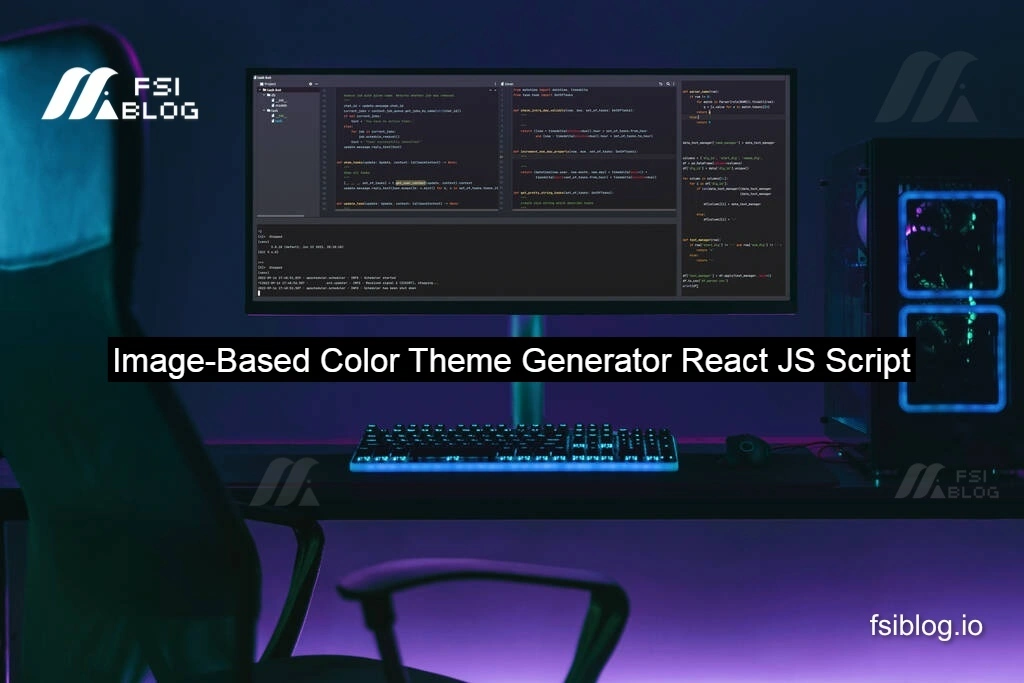
“We recently received an intriguing inquiry through our contact form from a developer seeking an innovative solution to automatically generate a dynamic color theme for their web application based on a featured image. The request was to create a script that would extract the dominant color of an image, calculate a contrasting text color, and adjust the background color accordingly. Inspired by this challenge, I’ve developed a custom React JavaScript script to achieve exactly that. In this post, I’ll walk through the code and explain how it works, providing a valuable resource for anyone looking to integrate dynamic color theming into their own projects.”
This React JavaScript script generates a dynamic color theme for a web application based on the dominant color of a featured image.
Key Features:
- Extracts the source URL of the featured image.
- Simulates an API call to retrieve the dominant color of the image (replace with an actual API call).
- Calculates a contrasting text color based on the dominant color.
- Adjusts the background color by generating a shade of the dominant color.
- Applies these colors to the application using CSS custom properties.
import React, { useState, useEffect } from 'react';
function App() {
const [imageSrc, setImageSrc] = useState('');
const [dominantColor, setDominantColor] = useState('');
useEffect(() => {
// Assuming the first featured image has an ID of 'featured-image'
const image = document.getElementById('featured-image');
if (image) {
const imgSrc = image.getAttribute('src');
setImageSrc(imgSrc);
// Simulated API call to get dominant color (replace with actual API call)
const getDominantColor = async () => {
try {
const response = await fetch(`https://example-api.com/image-color?url=${imgSrc}`);
const data = await response.json();
setDominantColor(data.dominantColor);
} catch (error) {
console.error('Error fetching dominant color:', error);
}
};
getDominantColor();
}
}, []);
useEffect(() => {
if (dominantColor) {
// Get the root element of the document
const root = document.documentElement;
// Set the text color based on the dominant color
const textColor = getContrastingColor(dominantColor);
root.style.setProperty('--text-color', textColor);
// Set other color variables based on the dominant color
const backgroundColor = getShade(dominantColor, -20);
root.style.setProperty('--background-color', backgroundColor);
// Apply other styles as needed
}
}, [dominantColor]);
// Function to get contrasting color for text
function getContrastingColor(color) {
// Simulated logic to get contrasting color (replace with actual color contrast logic)
const isDark = isColorDark(color);
return isDark ? '#ffffff' : '#000000';
}
// Function to check if a color is dark
function isColorDark(color) {
// Simulated logic to check if a color is dark (replace with actual color brightness calculation)
const brightness = getBrightness(color);
return brightness < 128;
}
// Function to get brightness of a color
function getBrightness(color) {
// Simulated logic to get brightness of a color (replace with actual color brightness calculation)
const [r, g, b] = color.match(/\d+/g).map(x => parseInt(x, 10));
return (r * 299 + g * 587 + b * 114) / 1000;
}
// Function to get a shade of a color
function getShade(color, shade) {
// Simulated logic to get a shade of a color (replace with actual color shade calculation)
const [r, g, b] = color.match(/\d+/g).map(x => parseInt(x, 10));
const newR = Math.max(0, Math.min(255, r + (r * shade) / 100));
const newG = Math.max(0, Math.min(255, g + (g * shade) / 100));
const newB = Math.max(0, Math.min(255, b + (b * shade) / 100));
return `rgb(${newR}, ${newG}, ${newB})`;
}
return (
<div>
<h1>Dynamic Color Theme</h1>
<p>The text color and theme will change based on the dominant color of the first featured image.</p>
<img id="featured-image" src={imageSrc} alt="Featured Image" />
</div>
);
}
export default App;
Step-by-Step Process:
- The script initializes state variables
imageSrcanddominantColorusinguseState. - The first
useEffecthook retrieves the featured image’s source URL and simulates an API call to get the dominant color. - The second
useEffecthook updates the text color and background color based on the dominant color. - Helper functions (
getContrastingColor,isColorDark,getBrightness, andgetShade) calculate color contrasts, darkness, brightness, and shades.
Example Usage:
To use this script, replace the simulated API call with an actual API endpoint that analyzes image colors. Then, integrate this component into your React application.
Notes:
- This script assumes the featured image has an ID of ‘featured-image’.
- The color calculation logic is simplified and may need refinement for production use.
- Actual API calls and error handling should be implemented accordingly.
Please note that this script is a simplified example and may need adjustments based on your specific use case and requirements. It assumes the presence of a featured image with a specific ID and uses simulated functions for color manipulation and contrast calculation. In a real-world scenario, you would replace these simulated functions with actual color manipulation and contrast calculation libraries or APIs.
