How to Use a URL from a JSON File as a Link for a Button in HTML Using JavaScript
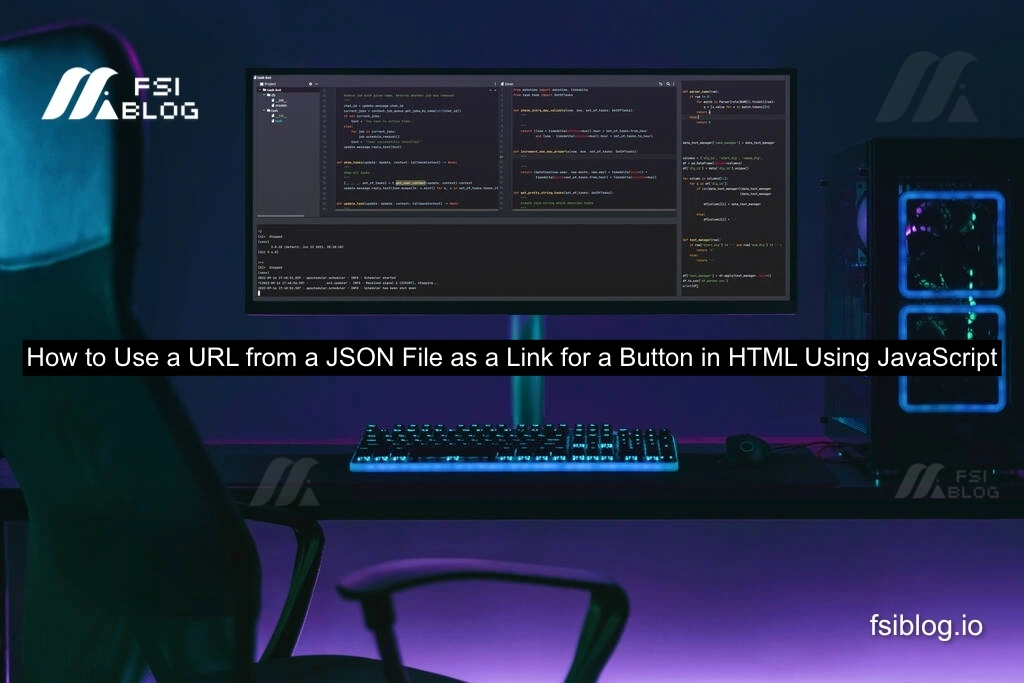
I received a message from someone working on a tribute project. They had completed the HTML part of the page and were working on the CSS, but they faced a problem where the HTML wasn’t fetching the CSS code properly. Despite trying different editors (VSCode and Atom), the problem persisted. In addition to this, they also wanted to know how to use a URL from a JSON file as a link for a button in HTML using JavaScript. Let’s tackle this issue step by step, addressing both problems.
CSS Error Script Not Fetching Properly
Here’s a possible error where the HTML file is not correctly linking the CSS file:
<!-- HTML File -->
<!DOCTYPE html>
<html lang="en">
<head>
<link rel="stylesheet" href="styles.css">
</head>
<body>
<h1>My Tribute Project</h1>
<button id="myButton">Click Me</button>
</body>
</html>
<!-- styles.css -->
body {
background-color: lightblue;
font-family: Arial, sans-serif;
}
button {
font-size: 20px;
padding: 10px;
}
The CSS styles may not apply because of incorrect linking between the HTML and CSS files.
Solution for CSS Fetching Issue
- Ensure the Correct Path: Double-check that the path to your CSS file in the
<link>tag is correct. For example, if your CSS file is in a folder calledassets, the path should be:
<link rel="stylesheet" href="assets/styles.css">
- Clear Browser Cache: Sometimes the browser may cache the old CSS file, causing changes not to appear. Clear the cache and refresh the page.
- Use Inline CSS for Testing: To confirm that the CSS is applied, you can use inline styles temporarily:
<button id="myButton" style="font-size: 20px; padding: 10px;">Click Me</button>
Once the CSS issue is resolved, let’s move on to the main part.
Using a URL from a JSON File as a Button Link in HTML
The second part of the problem is using a URL from a JSON file as a link for a button in HTML. This can be done easily with JavaScript.
Step 1: Sample JSON File
Let’s assume you have a JSON file named data.json that contains the URL:
{
"buttonLink": "https://example.com"
}
Step 2: HTML Structure
Here’s your HTML structure with a button:
code<!DOCTYPE html>
<html lang="en">
<head>
<title>Link Button Example</title>
</head>
<body>
<h1>My Tribute Project</h1>
<button id="myButton">Click Me</button>
<script src="script.js"></script>
</body>
</html>
Step 3: JavaScript to Fetch the URL from JSON
Now, in your JavaScript file (script.js), you can fetch the URL from the JSON file and set it as the link for the button:
document.addEventListener('DOMContentLoaded', function () {
// Fetch the JSON file
fetch('data.json')
.then(response => response.json())
.then(data => {
// Get the URL from the JSON file
const buttonLink = data.buttonLink;
// Get the button element
const myButton = document.getElementById('myButton');
// Set the button's onclick behavior to open the link
myButton.addEventListener('click', function () {
window.location.href = buttonLink;
});
})
.catch(error => {
console.error('Error fetching the JSON file:', error);
});
});
Step 4: Explanation
- Fetch the JSON: We use the
fetch()function to retrieve the data from thedata.jsonfile. - Parse the JSON: The
response.json()method parses the JSON data. - Set the Button Link: The
window.location.hrefproperty is used to redirect to the URL when the button is clicked.
Best Practices for Using JSON and JavaScript in HTML
- Use Proper File Paths: Ensure the path to your JSON file is correct when using the
fetch()method. - Error Handling: Always include error handling when fetching external resources like JSON files.
- Cross-Origin Issues: If the JSON file is hosted on a different domain, ensure proper CORS headers are set.
- Cache Control: Clear your browser’s cache if the changes aren’t being reflected.
Conclusion
CSS and JSON files and using JavaScript to fetch data, you can successfully use a URL from a JSON file to set a button’s link in HTML. Be mindful of file paths, cache issues, and proper error handling when working on such projects. This approach allows for more dynamic and flexible website behavior.
