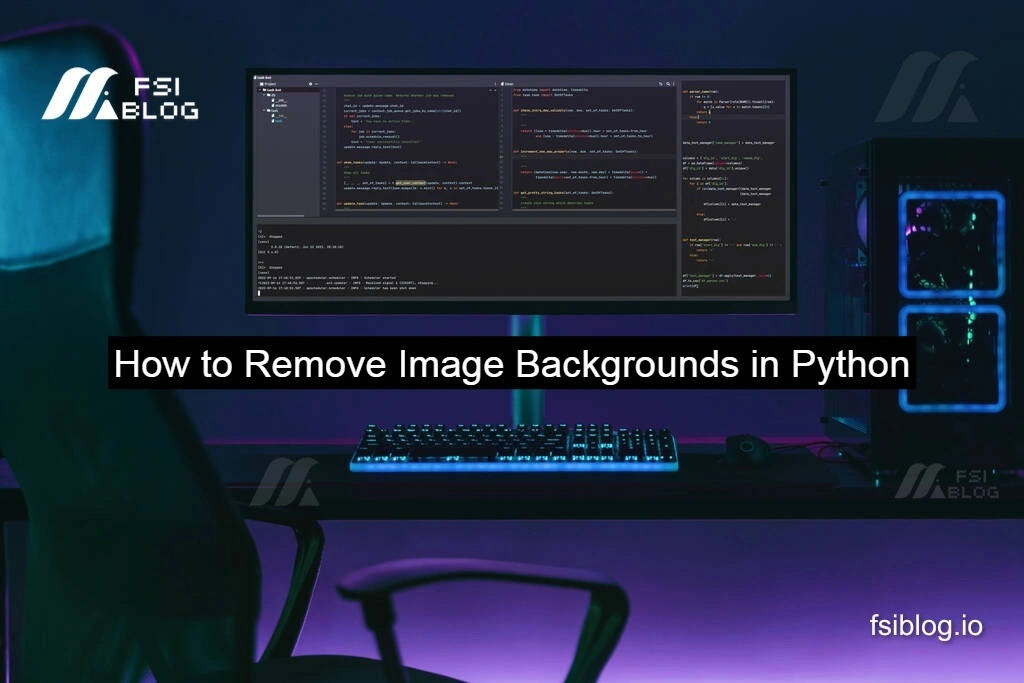Removing backgrounds from images is an essential task in graphic design, e-commerce, and computer vision applications. Python provides an efficient and automated way to achieve this using the rembg library. This guide will walk you through everything you need to know about background removal in Python, including advanced techniques not commonly covered elsewhere.
Why Use Python for Background Removal?
Python is widely used in image processing due to its extensive library support and ease of automation. Some advantages of using Python for background removal include:
- Automation: Process thousands of images without manual intervention.
- Cost-effective: No need for paid tools like Photoshop.
- Customizability: Modify scripts to suit specific project needs.
- Integration: Easily incorporate into web applications, e-commerce platforms, and AI projects.
Installing Required Libraries
Before diving into the code, you need to install the necessary dependencies. Run the following command:
pip install rembg pillow numpyrembg: A machine learning-based library that detects and removes image backgrounds automatically.pillow: A powerful image-processing library (PIL fork) that allows opening, editing, and saving images.numpy: Useful for handling image data efficiently (optional but recommended for advanced processing).
Basic Background Removal
Let’s start with a simple script to remove the background from a single image.
from rembg import remove
from PIL import Image
input_path = "roko.png"
output_path = "output.png"
img = Image.open(input_path)
output = remove(img)
output.save(output_path)
print("Background removed successfully!")How This Code Works:
- Open the Image: Loads the image using Pillow.
- Remove Background: Calls
remove()fromrembgto process the image. - Save the Result: Outputs the image with the background removed.
Enhancing the Script
Batch Processing Multiple Images
If you have multiple images to process, you can automate the process by iterating over a folder.
import os
from rembg import remove
from PIL import Image
input_folder = "images/"
output_folder = "output_images/"
os.makedirs(output_folder, exist_ok=True)
for filename in os.listdir(input_folder):
if filename.lower().endswith((".png", ".jpg", ".jpeg")):
img = Image.open(os.path.join(input_folder, filename))
result = remove(img)
result.save(os.path.join(output_folder, filename))
print(f"Processed: {filename}")Resizing and Format Conversion
To save an optimized image size and convert to a different format:
output = output.resize((output.width // 2, output.height // 2))
if output_path.endswith(".jpg"):
output = output.convert("RGB")
output.save(output_path)Replacing the Background Instead of Making It Transparent
If you want to replace the removed background with a solid color or another image:
def remove_and_replace_background(input_path, output_path, bg_color=(255, 255, 255)):
img = Image.open(input_path)
img_no_bg = remove(img).convert("RGBA")
bg_image = Image.new("RGBA", img_no_bg.size, bg_color + (255,))
bg_image.paste(img_no_bg, (0, 0), img_no_bg)
if output_path.endswith(".jpg"):
bg_image = bg_image.convert("RGB")
bg_image.save(output_path)
remove_and_replace_background("roko.png", "output.jpg", bg_color=(0, 255, 0))Adding Command-Line Support
If you want to make the script more flexible, add command-line arguments using argparse:
import argparse
def main():
parser = argparse.ArgumentParser(description="Remove image backgrounds")
parser.add_argument("input", help="Input image path")
parser.add_argument("output", help="Output image path")
parser.add_argument("--bg_color", nargs=3, type=int, default=None, help="Background color (R G B)")
args = parser.parse_args()
img = Image.open(args.input)
output_img = remove(img)
if args.bg_color:
output_img = output_img.convert("RGBA")
bg = Image.new("RGBA", output_img.size, tuple(args.bg_color) + (255,))
bg.paste(output_img, (0, 0), output_img)
output_img = bg
if args.output.endswith(".jpg"):
output_img = output_img.convert("RGB")
output_img.save(args.output)
print("Background removed and saved to:", args.output)
if __name__ == "__main__":
main()Improving Edge Detection
Sometimes, removing the background leaves rough edges. To smoothen them:
from PIL import ImageFilter
output = output.filter(ImageFilter.SMOOTH)Using AI-based Enhancement
To improve image quality after background removal:
from PIL import ImageEnhance
enhancer = ImageEnhance.Sharpness(output)
output = enhancer.enhance(2.0)
output.save(output_path)Applications of Background Removal
- E-commerce: Remove backgrounds to create professional product images.
- Social Media: Create custom profile pictures.
- Graphic Design: Extract objects for compositing.
- Machine Learning: Prepare datasets for training object detection models.
Conclusion
Python provides powerful tools for removing backgrounds with automation and customization. Using rembg alongside pillow, you can create scripts that:
- Process single or multiple images.
- Resize and convert formats.
- Replace backgrounds with solid colors or images.
- Enhance edges and sharpness for better results.
- Accept user input via command-line arguments.
By implementing these techniques, you can take your image processing tasks to the next level!