How to Make a Twin Axes Using Python
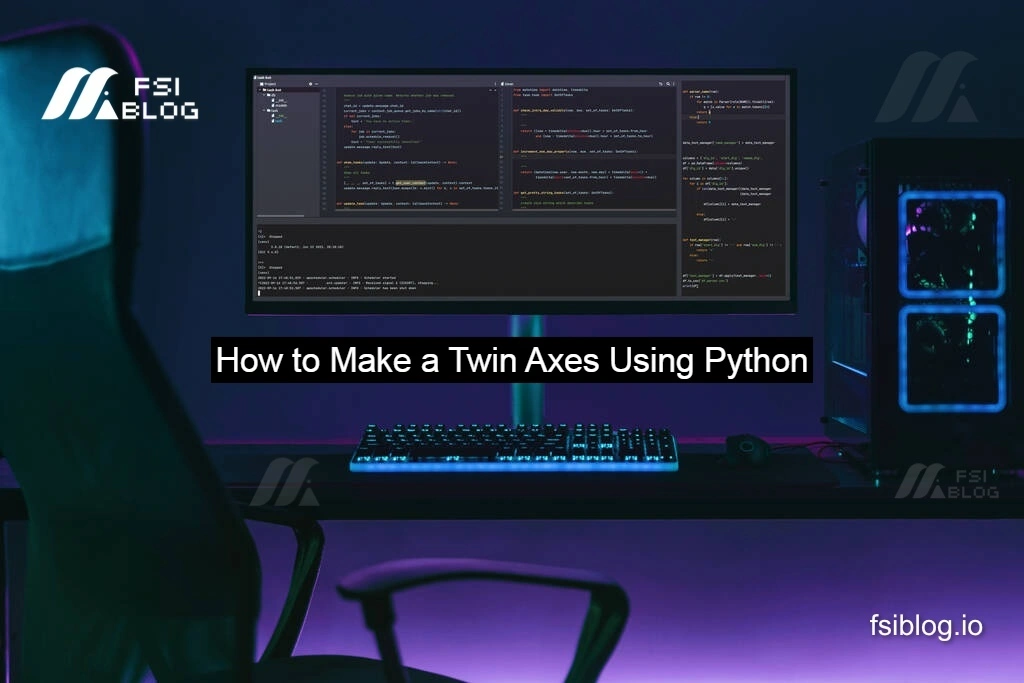
When working with datasets that have different scales or units, visualizing them on the same plot using python can be challenging. Python’s Matplotlib library offers a powerful solution: twin axes. This feature allows you to plot two datasets with distinct y-axes on the same x-axis, making comparisons intuitive and visually appealing. We’ll walk through the basics of creating twin axes and enhance the plot with professional touches like labels, legends, and grids.
Original Code
Let’s start with a basic example to plot using python sine and cosine functions on twin axes.
Step-by-Step Explanation
import numpy as np import matplotlib.pyplot as plt # Generate 100 points between 0 and 10 x = np.linspace(0, 10, 100) # Create a figure and one set of axes fig, ax1 = plt.subplots() # Create a twin of the first axes that shares the same x-axis ax2 = ax1.twinx() # Plot sin(x) on the first axes in green ax1.plot(x, np.sin(x), 'g-', label='sin(x)') # Plot cos(x) on the twin axes in blue ax2.plot(x, np.cos(x), 'b-', label='cos(x)') # Show the plot plt.show()
Breaking Down the Code
- Import Libraries:
numpygenerates numerical data.matplotlib.pyplothandles plotting.
- Generate Data:
x = np.linspace(0, 10, 100)creates 100 evenly spaced values from 0 to 10.
- Create Axes:
fig, ax1 = plt.subplots()initializes a figure (fig) and primary y-axis (ax1).ax2 = ax1.twinx()creates a twin y-axis (ax2) sharing the same x-axis.
- Plot Functions:
ax1.plot(...)plots the sine curve (green) on the primary axis.ax2.plot(...)plots the cosine curve (blue) on the secondary axis.
- Display:
plt.show()renders the plot.
Result: A plot with two y-axes, one for sine (green) and one for cosine (blue).
Extended Example: Enhancing Readability
Let’s improve the plot by using python adding labels, a title, a grid, and a unified legend.
Enhanced Code
import numpy as np
import matplotlib.pyplot as plt
# Generate data
x = np.linspace(0, 10, 100)
y_sin = np.sin(x)
y_cos = np.cos(x)
# Create figure and axes
fig, ax1 = plt.subplots(figsize=(8, 5))
ax2 = ax1.twinx()
# Plot data
line1 = ax1.plot(x, y_sin, 'g-', label='sin(x)')
line2 = ax2.plot(x, y_cos, 'b-', label='cos(x)')
# Label axes and add title
ax1.set_xlabel('X values')
ax1.set_ylabel('Sine', color='green')
ax2.set_ylabel('Cosine', color='blue')
plt.title("Twin Axes Example: Sine vs. Cosine")
# Combine legends
lines = line1 + line2
labels = [line.get_label() for line in lines]
ax1.legend(lines, labels, loc='upper right')
# Add grid
ax1.grid(True, linestyle='--', alpha=0.7)
# Display
plt.show()
Key Enhancements Explained
- Axis Labels and Title:
set_xlabel()andset_ylabel()label the axes.- The title clarifies the plot’s purpose.
- Combined Legend:
- Lines from both axes (
line1 + line2) are merged into one legend. loc='upper right'places the legend in the top-right corner.
- Lines from both axes (
- Grid Customization:
- A dashed grid (
linestyle='--') with reduced opacity (alpha=0.7) improves readability without overwhelming the data.
- A dashed grid (
- Figure Size:
figsize=(8, 5)creates a larger plot for better detail.
Result: A polished, publication-ready plot.
Why Use Twin Axes?
Twin axes are ideal for:
- Comparing datasets with different units (e.g., temperature vs. precipitation).
- Visualizing relationships between variables (e.g., stock prices vs. trading volume).
- Highlighting correlations or discrepancies in scaled data.
Final Thoughts
Twin axes in Matplotlib are a game-changer for multi-variable visualization. By following the steps above, you can create clear, informative plots that highlight the interplay between datasets. Customize colors, grids, and legends to suit your needs, and experiment with real-world data like financial trends or sensor readings.
