How to Make a Colorful Error Bar Plot in Python
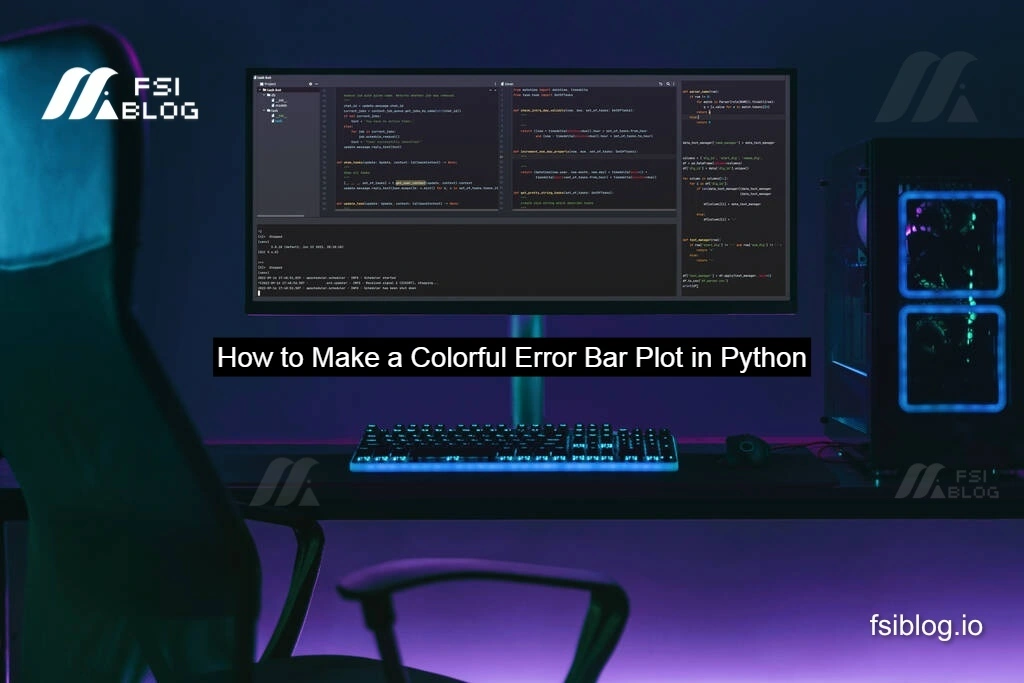
As a data enthusiast, I often find myself needing to visualize datasets with varying degrees of uncertainty. One of the best ways to achieve this is by using error bar plots. I’ll walk you through creating a colorful error bar plot using Matplotlib and NumPy in Python. We will explore different customization options, including dynamic user input, marker styles, grids, legends, and saving the plot as an image.
By the end of this tutorial, you will have a beautiful, customizable error bar plot that enhances data visualization and interpretation.
Import Required Libraries
Before we begin, let’s import the necessary libraries:
import matplotlib.pyplot as plt
import numpy as npWe will use Matplotlib for plotting and NumPy for numerical computations.
Generate Data Dynamically
Instead of hardcoding the dataset, we define a function to generate x and y values, along with random errors:
# Function to Generate Data
def generate_data(num_points=10, x_start=0, x_end=10, slope=2, intercept=2, error_scale=2):
"""Generates x values, corresponding y values with a linear equation, and random errors."""
x = np.linspace(x_start, x_end, num_points)
y = slope * x + intercept
y_errors = np.random.rand(len(x)) * error_scale # Random errors
colors = plt.cm.plasma(np.linspace(0, 1, len(x))) # Gradient colors
return x, y, y_errors, colorsExplanation:
np.linspace(x_start, x_end, num_points): Generates evenly spaced values.y = slope * x + intercept: Creates a linear dataset.y_errors = np.random.rand(len(x)) * error_scale: Generates random error values.plt.cm.plasma(np.linspace(0, 1, len(x))): Assigns unique colors to each data point.
Create the Colorful Error Bar Plot
Now, we define a function to plot the error bars with various customizations:
# Function to Plot Colorful Error Bars
def plot_colorful_error_bars(x, y, y_errors, colors, save_plot=False):
"""Plots error bars with colorful markers, error lines, and customization options."""
plt.figure(figsize=(8, 6)) # Set figure size
for i in range(len(x)):
plt.errorbar(
x[i], y[i], yerr=y_errors[i], fmt='o', capsize=5, # Round markers
color=colors[i], ecolor=colors[i], alpha=0.8, # Transparency
elinewidth=2, markersize=8, capthick=2, # Thick caps
)
# Customization
plt.xlabel("X Axis", fontsize=12)
plt.ylabel("Y Axis", fontsize=12)
plt.title("Enhanced Colorful Error Bar Plot", fontsize=14, fontweight='bold')
plt.grid(True, linestyle='--', alpha=0.6) # Add a grid
plt.legend(["Data Points with Error Bars"], loc="upper left", fontsize=10)
# Save the plot if needed
if save_plot:
plt.savefig("colorful_error_bar_plot.png", dpi=300, bbox_inches='tight')
print("Plot saved as 'colorful_error_bar_plot.png'.")
plt.show()Customization Features:
- Dynamic Error Bars: Each data point has a unique error value.
- Colored Data Points & Error Bars: Different colors for better visualization.
- Marker & Error Bar Styling: Circular markers (
fmt='o'), thick error bars (elinewidth=2), and transparency (alpha=0.8). - Grid & Legend: Dashed grid (
linestyle='--') for clarity and a legend for better understanding. - Save the Plot: The function can save the plot as a PNG file when
save_plot=True.
Run the Program
Finally, we execute the functions to generate data and plot the colorful error bars:
# Run the Program
if __name__ == "__main__":
x, y, y_errors, colors = generate_data(num_points=15) # Generate 15 data points
plot_colorful_error_bars(x, y, y_errors, colors, save_plot=True) # Plot with saving optionThis will generate a colorful error bar plot with 15 data points and save it as an image.
Usage Instructions
- Copy and paste the code into a Python script or Jupyter Notebook.
- Run the script.
- It will generate 15 colorful error bars.
- The plot will be saved as “colorful_error_bar_plot.png” in the working directory.
Final Thoughts
Creating a Colorful Error Bar Plot is not just about making data visually appealing it’s about improving data interpretation. With this enhanced code, you now have a practical, customizable, and visually appealing error bar plot that is easy to use in any project.
