How to Fix Node-gyp Build Errors on Windows with Python
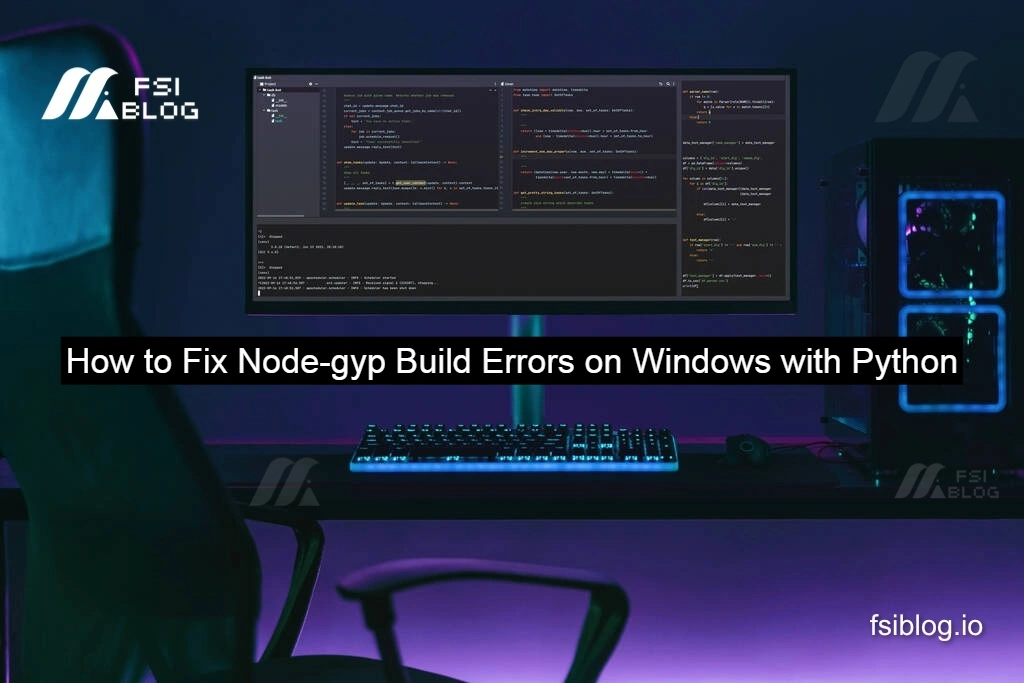
I’m no stranger to cryptic build errors on Windows. Just last week, I ran into a puzzling Python‑related failure while trying to install WebDriverIO (wdio). Even though Python was installed, on my PATH, and the PYTHON variable pointed at the right executable, node-gyp still refused to cooperate. In this post, I’ll walk you through exactly what happened, why it happens, how I fixed it, and even share a little helper script that automates the sanity checks before you run npm install
Given Command
In PowerShell, I simply ran:
C:\Users\admin> npm install wdio
Under the hood, one of wdio’s dependencies—fibers—tries to build its native bindings by invoking:
build.js || nodejs build.js
# which then calls:
node-gyp rebuild --release
The Error
Despite having Python and pointing PYTHON at it, I saw:
ERR! stack Error: Can't find Python executable "C:\Program Files\Python36\python.exe",
gyp ERR! stack at PythonFinder.failNoPython (…node-gyp\lib\configure.js:483:19)
…
gyp ERR! System Windows_NT 10.0.15063
gyp ERR! command "…\node.exe" "…\node-gyp.js" "rebuild" "--release"
gyp ERR! cwd C:\Users\admin\node_modules\fibers
gyp ERR! not ok
Yet:
python --versionreportedPython 3.6.8.- The
PYTHONenv var was set toC:\Program Files\Python36\python.exe. - I could launch Python interactively.
So why the complaint?
Why It Happens
- node-gyp wants Python 2.7, not 3.x.
- You may be missing the Windows Build Tools (MSBuild + C++ compilers).
- Environment changes (new PATH entries or NPM config) sometimes need a fresh terminal to take effect.
If you only have Python 3 installed, node-gyp won’t recognize it as a valid build interpreter. And without the proper C++ build toolchain, the native add-ons can’t compile.
Fix It
a. Install Python 2.7
- Download the installer from Python’s archive:
https://www.python.org/downloads/release/python-2718/ - During setup, choose “Install for all users” and “Add python.exe to PATH”.
b. Tell NPM/Node‑gyp Where to Find Python
In an elevated PowerShell prompt, run:
npm config set python "C:\Python27\python.exe"
Replace the path if you installed Python 2.7 elsewhere.
c. Install Windows Build Tools
This package bundles Python 2.7 plus the required Visual C++ Build Tools:
npm install --global --production windows-build-tools
Tip: If you already installed Python 2.7 manually, you can skip this, but you still need the MSVC toolchain.
d. Restart Your Terminal
Close and reopen PowerShell (or CMD) so all the new PATH entries and NPM configs take effect.
e. Retry the Install
PS C:\Users\admin> npm install wdio
If everything is in place, the build step should now succeed.
Practice Functionality: Automating the Check
To save myself (and teammates) from future head‑scratching, I added a tiny Node.js script—check-env.js—to verify the environment before any install runs:
// check-env.js
const { execSync } = require('child_process');
function which(cmd) {
try {
// Windows: use `where`, fallback to `where.exe`
const path = execSync(`where ${cmd}`, { stdio: 'pipe' })
.toString()
.split(/\r?\n/)[0];
return path || null;
} catch {
return null;
}
}
function checkPython() {
const pyPath = which('python') || which('python2.7');
if (!pyPath) {
console.error(' Python 2.7 not found in PATH.');
console.error(' Please install it or run: npm install --global windows-build-tools');
process.exit(1);
}
const version = execSync(`"${pyPath}" --version`, { stdio: 'pipe' })
.toString()
.trim();
console.log(`✔ Found Python at ${pyPath} (${version})`);
}
function main() {
console.log(' Checking build environment…');
checkPython();
console.log(' Nice! You’re ready to install.');
}
main();
How I Hook It Into My Project
In my package.json:
{
"scripts": {
"preinstall": "node check-env.js",
"install-wdio": "npm install wdio"
}
}
Now, running npm run install-wdio will first verify Python 2.7 is available. If not, it halts cleanly with an instruction—no more mysterious node-gyp failures.
Final Thoughts
I’ve learned the hard way that keeping my build tools aligned is crucial. Even a perfectly valid Python install won’t cut it if it’s the wrong major version, or if MSVC isn’t set up. By automating environment checks, you turn those hair‑pulling errors into clear, actionable messages and you save yourself and everyone on your team a lot of frustration.
