How to Create Image Slider Using HTML CSS and JavaScript
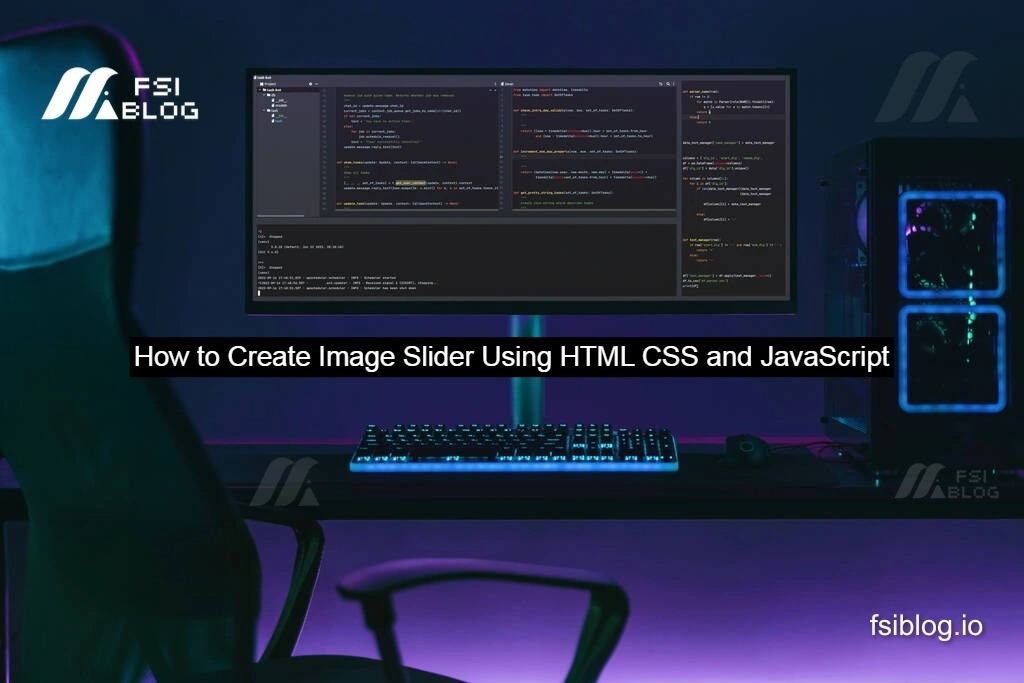
Creating a responsive image slider is a fantastic way to enhance user experience on a website using HTML CSS and JavaScript. Image sliders allow for displaying multiple images in a compact space, making them ideal for showcasing portfolios, galleries, or product features. In this article, we will walk through the process of building a responsive image slider using HTML, CSS, and JavaScript. Let’s embark on this exciting project together!
Project Overview
The image slider will have the following features:
- Responsive design that adapts to various screen sizes.
- Navigation buttons to move between images.
- Automatic sliding of images after a set interval.
- Indicators to show which image is currently being displayed.
Setting Up the HTML Structure
First, we need to create the HTML structure for our image slider. This includes a container for the slider, images, navigation buttons, and indicators. Here’s how the HTML code looks:
<!DOCTYPE html>
<html lang="en">
<head>
<meta charset="UTF-8">
<meta name="viewport" content="width=device-width, initial-scale=1.0">
<title>Responsive Image Slider</title>
<link rel="stylesheet" href="styles.css">
</head>
<body>
<div class="slider">
<div class="slides">
<div class="slide active" style="background-color: #FF5733;"></div>
<div class="slide" style="background-color: #33FF57;"></div>
<div class="slide" style="background-color: #3357FF;"></div>
</div>
<button class="prev" onclick="changeSlide(-1)">❮</button>
<button class="next" onclick="changeSlide(1)">❯</button>
<div class="indicators">
<span class="indicator" onclick="currentSlide(1)"></span>
<span class="indicator" onclick="currentSlide(2)"></span>
<span class="indicator" onclick="currentSlide(3)"></span>
</div>
</div>
<script src="script.js"></script>
</body>
</html>Adding CSS for Styling
Next, we will apply CSS to style the image slider. This includes setting the dimensions, positioning elements, and creating a responsive layout. Here’s the CSS code:
body {
margin: 0;
font-family: Arial, sans-serif;
}
.slider {
position: relative;
max-width: 800px;
margin: auto;
overflow: hidden;
}
.slides {
display: flex;
transition: transform 0.5s ease;
}
.slide {
min-width: 100%;
height: 400px; /* Set a fixed height for the slides */
box-sizing: border-box;
}
.prev, .next {
position: absolute;
top: 50%;
transform: translateY(-50%);
background-color: rgba(255, 255, 255, 0.5);
border: none;
cursor: pointer;
padding: 10px;
}
.prev {
left: 10px;
}
.next {
right: 10px;
}
.indicators {
text-align: center;
margin-top: 10px;
}
.indicator {
display: inline-block;
width: 15px;
height: 15px;
margin: 0 5px;
background-color: #bbb;
border-radius: 50%;
cursor: pointer;
}
.indicator.active {
background-color: #717171;
}Implementing JavaScript for Functionality
Finally, we will use JavaScript to add functionality to our image slider. This includes changing slides when the navigation buttons are clicked, automatically transitioning between images, and updating indicators. Here’s the JavaScript code:
let slideIndex = 0;
const slides = document.querySelectorAll('.slide');
const indicators = document.querySelectorAll('.indicator');
function showSlides() {
for (let i = 0; i < slides.length; i++) {
slides[i].style.display = "none";
indicators[i].classList.remove('active');
}
slideIndex++;
if (slideIndex > slides.length) { slideIndex = 1; }
slides[slideIndex - 1].style.display = "block";
indicators[slideIndex - 1].classList.add('active');
setTimeout(showSlides, 3000); // Change image every 3 seconds
}
function changeSlide(n) {
slideIndex += n - 1; // Adjust index based on the button clicked
if (slideIndex < 0) { slideIndex = slides.length - 1; }
if (slideIndex >= slides.length) { slideIndex = 0; }
showCurrentSlide();
}
function currentSlide(n) {
slideIndex = n - 1; // Adjust index based on the indicator clicked
showCurrentSlide();
}
function showCurrentSlide() {
for (let i = 0; i < slides.length; i++) {
slides[i].style.display = "none";
indicators[i].classList.remove('active');
}
slides[slideIndex].style.display = "block";
indicators[slideIndex].classList.add('active');
}
showSlides(); // Start the automatic slideExplanation of the Code
- HTML Structure: The HTML creates a container for the slider, includes images, and adds buttons for navigation. The indicators provide visual feedback for the current slide.
- CSS Styling: The CSS styles the slider to ensure it looks good on all devices. The styles also include transition effects for smooth sliding.
- JavaScript Functionality: The JavaScript code controls the slider’s behavior. It manages the current slide index, updates the display of slides, and handles both manual and automatic sliding.
Final Thoughts
I have successfully created a responsive image slider using HTML, CSS, and JavaScript. This project is not only a great addition to your portfolio but also a practical tool for enhancing user engagement on websites.Feel free to customize the design and functionality to fit your needs. Consider adding features like swipe gestures for mobile devices or additional styling for a more unique appearance.
