How Do Add An Id Attribute With The Value Footer in HTML?
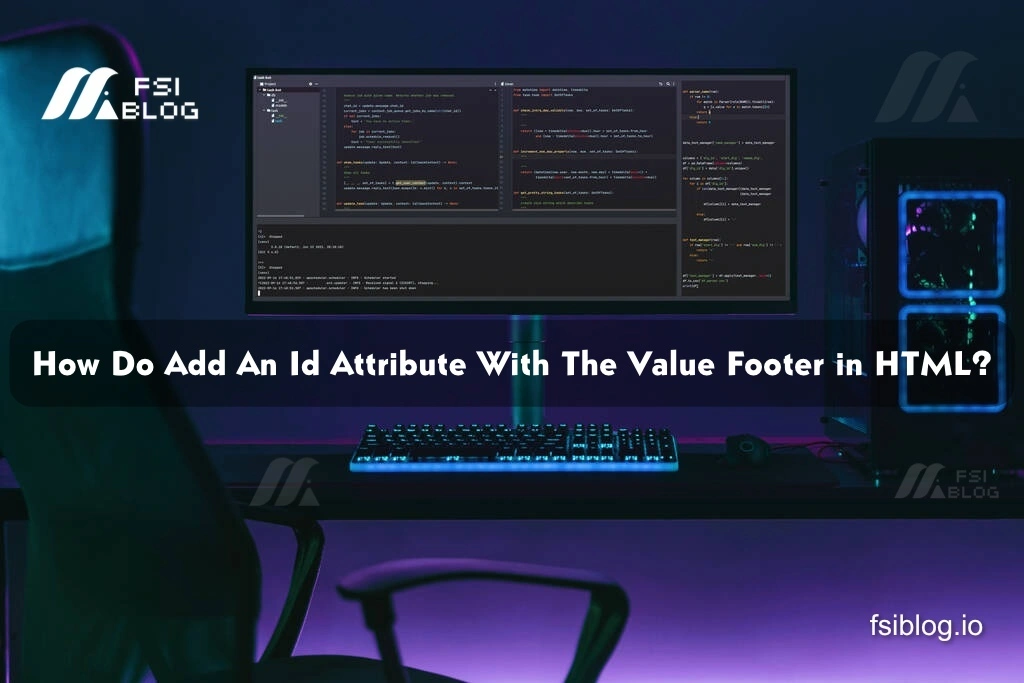
Understanding the HTML id Attribute, A Simple Guide
I recently received a question on my Page from someone learning HTML, and they were a bit stuck on how to add an id attribute to their HTML element. They mentioned they were asked to give an element an id of “footer,” but weren’t quite sure how to do it correctly.
Here’s the question they asked:
“How do I add an id attribute with the value ‘footer’ in HTML? Can someone explain how the id attribute works?”
At first, they shared a few attempts that weren’t quite right. Let’s go over those mistakes before I provide the correct solution.
Common Mistakes
1. Incorrect use of the id attribute inside a tag:
<footer id="footer"
This is the footer content
</footer>
In this example, the id="footer" is added but the tag is not properly closed, which causes errors in the code. Always make sure your HTML tags are correctly closed.
2. Using class instead of id:
<footer class="footer">
This is the footer content
</footer>
Here, the user used class instead of id. While class works in certain situations, an id is meant to uniquely identify a single element, whereas a class can be used on multiple elements. In this case, we need to use id to meet the requirement.
The Correct Solution
To correctly add an id attribute, you need to place it inside the opening tag of the element you want to assign it to. For example, if you’re assigning an id to a <footer> element, it should look like this:
<footer id="footer">
This is the footer content.
</footer>
In this correct solution, we use the id attribute to give the footer a unique identifier of “footer.” This allows us to reference the footer element in CSS or JavaScript later if we want to style it or interact with it.
Why This Works
- The
idattribute is used to give a unique identifier to an HTML element. This identifier must be unique within the entire document, meaning no two elements can have the sameid. - In this case, by setting
id="footer", we can specifically target this<footer>element in our CSS like this:
#footer {
background-color: #333;
color: white;
}
Or, if we wanted to reference it in JavaScript, we could use:
codedocument.getElementById("footer").style.display = "none";
This is what makes the id attribute powerful, it provides a direct way to target and manipulate elements.
Final words
If you’re ever in a situation where you need to give a unique identifier to an HTML element, the id attribute is your go-to. It’s a simple yet powerful tool for both styling and scripting. Remember to always:
- Place the
idattribute inside the opening tag of your element. - Ensure the
idis unique within your HTML document. - Close your tags properly to avoid errors.
If you’re still learning HTML, don’t worry, mistakes like the ones above are part of the process. I hope this post clears up how to use the id attribute effectively. Feel free to reach out if you have any other questions!
