How Can I Allow My Browser To Access Pictures & Videos When Clicking The Image Or Video Button?
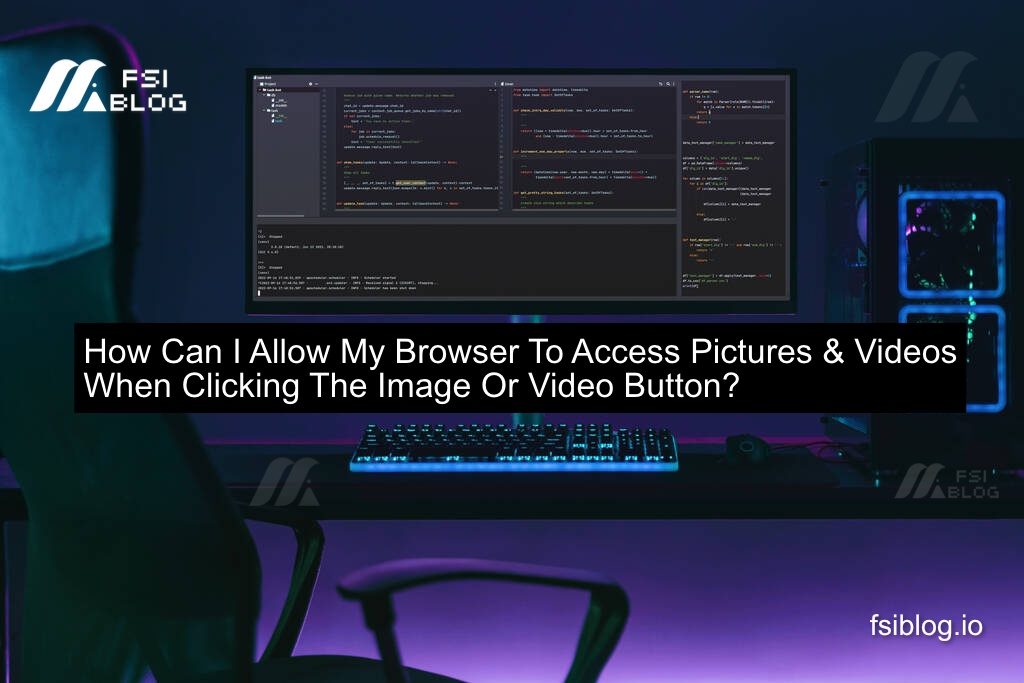
Let’s explore a common mistake beginners might make and how to fix it.
Example of the Wrong Code (Common Mistake)
Many beginners try to use basic HTML and JavaScript in a way that doesn’t fully work, often like this:
<!DOCTYPE html>
<html lang="en">
<head>
<meta charset="UTF-8">
<meta name="viewport" content="width=device-width, initial-scale=1.0">
<title>Image and Video Access</title>
</head>
<body>
<button id="imageButton">Click to View Image</button>
<button id="videoButton">Click to View Video</button>
<script>
document.getElementById('imageButton').addEventListener('click', function() {
window.open('path_to_image.jpg');
});
document.getElementById('videoButton').addEventListener('click', function() {
window.open('path_to_video.mp4');
});
</script>
</body>
</html>
Why this code is wrong:
- This code assumes you already have access to the local files (which you don’t unless they’re hosted properly on a server).
- It simply opens the file in a new tab but doesn’t really “access” the browser’s media functions or offer file selection.
- It doesn’t make use of HTML5 features like the
<input>tag, which is specifically designed for selecting files such as images and videos from the device.
Correct Solution: Using File Input to Access Pictures and Videos
Instead, here’s the proper way to allow users to access and upload pictures or videos when they click a button. In this case, we’ll use the HTML <input> element with accept attributes to specify what types of files are allowed.
Correct Code Example:
<!DOCTYPE html>
<html lang="en">
<head>
<meta charset="UTF-8">
<meta name="viewport" content="width=device-width, initial-scale=1.0">
<title>Access Pictures and Videos</title>
</head>
<body>
<h1>Click the buttons below to select images or videos from your device</h1>
<label for="imageUpload" class="button">Click to Select Image</label>
<input type="file" id="imageUpload" accept="image/*" style="display:none" />
<label for="videoUpload" class="button">Click to Select Video</label>
<input type="file" id="videoUpload" accept="video/*" style="display:none" />
<script>
document.querySelector('label[for="imageUpload"]').addEventListener('click', function() {
document.getElementById('imageUpload').click();
});
document.querySelector('label[for="videoUpload"]').addEventListener('click', function() {
document.getElementById('videoUpload').click();
});
</script>
</body>
</html>
Why This Code Works:
- We are using the
<input type="file">element with theacceptattribute, allowing users to choose files from their device. - The
accept="image/*"restricts the file selection to images only, andaccept="video/*"restricts it to videos. - The
<label>is used as a styled button, which triggers the hidden file input when clicked. This is more user-friendly. - This method directly allows the browser to interact with the user’s device and access the selected file.
Conclusion
So, if you’re trying to allow users to access pictures or videos by clicking a button, the best practice is to use the file input element with the proper accept attribute for images or videos.
At first, it might seem like you can simply open files by clicking a button, but browsers require you to give explicit permissions using the file input feature to ensure the user’s device is secure.
Using the right code will make sure everything runs smoothly, whether you’re building a personal project or developing a full-scale app.
If you’re ever unsure, just remember to think of the user’s experience and make sure the browser’s file input is used correctly. This way, you won’t hit any roadblocks, and your users will have an intuitive and smooth experience.
Feel free to drop more questions, just like my friend did on Instagram, and I’ll do my best to help you out!
