Create Dynamic Web Experiences with GSAP, Locomotive Scroll and Animations
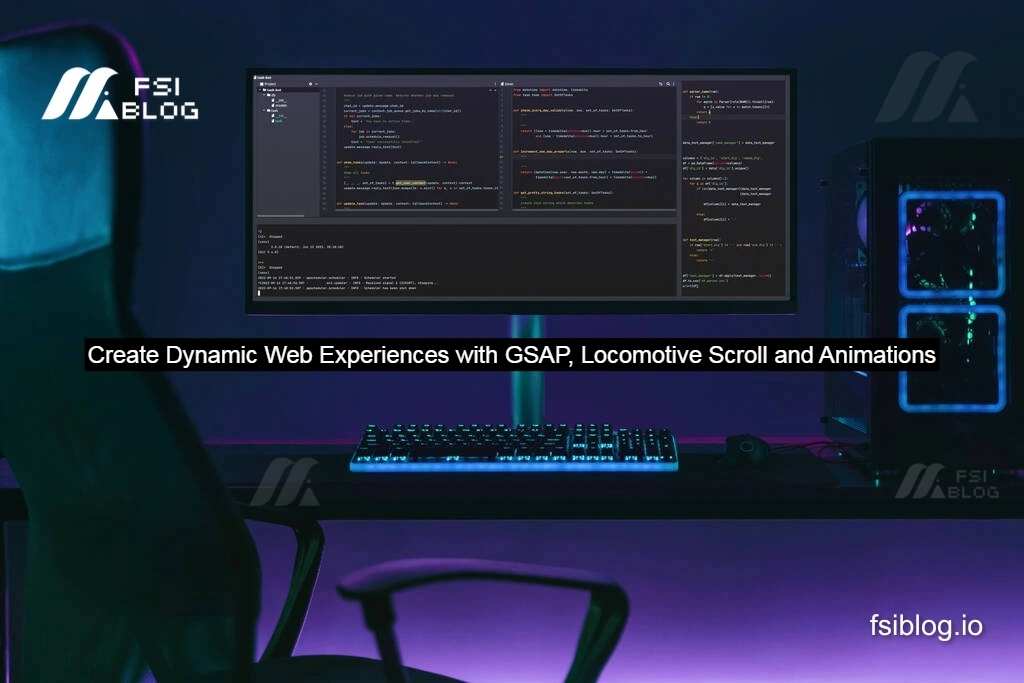
I am building dynamic web experiences by combining HTML, CSS, and powerful JavaScript libraries like GSAP and Locomotive Scroll. By adding smooth scrolling, scroll-triggered animations, and advanced visual effects, I’m creating an engaging and interactive user experience. This approach allows me to take a static webpage and transform it into something that feels alive and immersive, enhancing both aesthetics and functionality.
HTML and CSS: Foundation of the Web Page
The first steps of building any web page involve structuring the content with HTML and styling it with CSS. These technologies lay the foundation for the layout, typography, colors, and other visual elements that users see.
In our project, the HTML serves as the skeleton, containing all the necessary content, such as headings, images, sections, and other components. The CSS defines how these elements are presented on the screen, including their positioning, size, and appearance. Here’s a quick look at the basic structure:
HTML Structure
code<!DOCTYPE html>
<html lang="en">
<head>
<meta charset="UTF-8">
<meta name="viewport" content="width=device-width, initial-scale=1.0">
<title>Web Clone Project</title>
<link rel="stylesheet" href="styles.css">
</head>
<body>
<header class="header">
<h1>Welcome to the Web Clone</h1>
</header>
<section class="section" id="about">
<h2>About Us</h2>
<p>Learn more about our amazing project!</p>
</section>
<section class="section" id="services">
<h2>Our Services</h2>
<p>Discover the services we offer.</p>
</section>
<footer class="footer">
<p>© 2024 Web Clone. All rights reserved.</p>
</footer>
<script src="https://cdnjs.cloudflare.com/ajax/libs/gsap/3.11.0/gsap.min.js"></script>
<script src="https://cdn.jsdelivr.net/npm/locomotive-scroll@4.1.5/dist/locomotive-scroll.min.js"></script>
<script src="scripts.js"></script>
</body>
</html>
CSS Styling
code/* Basic Reset */
* {
margin: 0;
padding: 0;
box-sizing: border-box;
}
body {
font-family: 'Arial', sans-serif;
background-color: #f8f8f8;
color: #333;
}
/* Header Styling */
.header {
background-color: #333;
color: #fff;
padding: 20px;
text-align: center;
}
/* Section Styling */
.section {
padding: 60px 20px;
text-align: center;
}
#about {
background-color: #ffcccb;
}
#services {
background-color: #cce7ff;
}
/* Footer Styling */
.footer {
background-color: #333;
color: #fff;
text-align: center;
padding: 10px;
}
At this stage, the web page is static, but it already has a basic layout, including a header, two content sections, and a footer. The next steps will be focused on enhancing the user experience by adding smooth scrolling and dynamic animations.
Locomotive Scroll: Smooth Scrolling Effect
Smooth scrolling has become a standard feature for modern websites, providing a polished and seamless navigation experience. For this, we use the Locomotive Scroll library, which is designed to create smooth scroll effects and add a nice touch to the user experience.
Locomotive Scroll Integration
To integrate the Locomotive Scroll library into the project, we will add the following JavaScript initialization:
JavaScript for Locomotive Scroll
code// Initialize Locomotive Scroll
const scroll = new LocomotiveScroll({
el: document.querySelector('main'),
smooth: true, // Enable smooth scrolling
lerp: 0.1, // Set the interpolation for smooth scrolling
multiplier: 1.5 // Set the scroll speed multiplier
});
// Update Locomotive Scroll on page load
window.addEventListener('load', () => {
scroll.update();
});
This script activates the smooth scrolling functionality. The lerp value controls the scroll speed, while multiplier adjusts the overall scroll intensity. The el property links the scroll effect to the main content container.
Adding a Wrapper Element
To ensure the scroll works smoothly across the entire content area, we need to wrap the main body content inside a main tag:
code<main>
<!-- All sections and content go here -->
</main>
GSAP Animations: Adding Dynamic Effects
Now that we have smooth scrolling set up, it’s time to take the user experience to the next level by adding dynamic animations using the GSAP (GreenSock Animation Platform) library. GSAP provides powerful tools for animating elements smoothly and efficiently.
Simple GSAP Animation for Page Elements
To animate page elements like the header, sections, or text, we can use GSAP’s gsap.to() method to control the properties of these elements.
code// Animate the header to fade in
gsap.from('.header', {
opacity: 0,
duration: 2,
y: -50, // Start position from top
ease: 'power2.out'
});
// Animate sections as they come into view
gsap.utils.toArray('.section').forEach((section, index) => {
gsap.from(section, {
opacity: 0,
duration: 1,
y: 50,
delay: index * 0.3, // Stagger animations for each section
ease: 'power2.out',
});
});
This code animates the header to fade in from the top with a slight delay and animates each section with a staggered effect. The gsap.from() method specifies the starting properties of the elements before they reach their final state.
Complete Code Example
To tie everything together, here is the full HTML, CSS, and JavaScript code.
HTML
code<!DOCTYPE html>
<html lang="en">
<head>
<meta charset="UTF-8">
<meta name="viewport" content="width=device-width, initial-scale=1.0">
<title>Web Clone Project</title>
<link rel="stylesheet" href="styles.css">
</head>
<body>
<main>
<header class="header">
<h1>Welcome to the Web Clone</h1>
</header>
<section class="section" id="about">
<h2>About Us</h2>
<p>Learn more about our amazing project!</p>
</section>
<section class="section" id="services">
<h2>Our Services</h2>
<p>Discover the services we offer.</p>
</section>
<footer class="footer">
<p>© 2024 Web Clone. All rights reserved.</p>
</footer>
</main>
<script src="https://cdnjs.cloudflare.com/ajax/libs/gsap/3.11.0/gsap.min.js"></script>
<script src="https://cdn.jsdelivr.net/npm/locomotive-scroll@4.1.5/dist/locomotive-scroll.min.js"></script>
<script src="scripts.js"></script>
</body>
</html>
CSS
code/* Basic Reset */
* {
margin: 0;
padding: 0;
box-sizing: border-box;
}
body {
font-family: 'Arial', sans-serif;
background-color: #f8f8f8;
color: #333;
}
/* Header Styling */
.header {
background-color: #333;
color: #fff;
padding: 20px;
text-align: center;
}
/* Section Styling */
.section {
padding: 60px 20px;
text-align: center;
}
#about {
background-color: #ffcccb;
}
#services {
background-color: #cce7ff;
}
/* Footer Styling */
.footer {
background-color: #333;
color: #fff;
text-align: center;
padding: 10px;
}
JavaScript (scripts.js)
code// Initialize Locomotive Scroll
const scroll = new LocomotiveScroll({
el: document.querySelector('main'),
smooth: true,
lerp: 0.1,
multiplier: 1.5
});
// Update Locomotive Scroll on page load
window.addEventListener('load', () => {
scroll.update();
});
// GSAP Animations
gsap.from('.header', {
opacity: 0,
duration: 2,
y: -50,
ease: 'power2.out'
});
gsap.utils.toArray('.section').forEach((section, index) => {
gsap.from(section, {
opacity: 0,
duration: 1,
y: 50,
delay: index * 0.3,
ease: 'power2.out',
});
});
Integrating More Dynamic Features
To take your web animations to the next level, it’s important to delve deeper into GSAP’s powerful capabilities. GSAP isn’t just for simple fades and movements; it can handle complex animations, sequencing, and timeline control. In this section, we will explore some advanced animation techniques, such as animating multiple elements in sequence, using timelines for synchronized animations, and incorporating scrolling-based animations.
GSAP Timeline for Synchronized Animations
One of the most powerful features of GSAP is its Timeline functionality. This allows us to sequence multiple animations with control over their timings, delays, and easing functions. Let’s create a more complex animation where the header, services, and footer animate in sequence, with one finishing before the next starts.
code// Create a GSAP timeline to sequence animations
const timeline = gsap.timeline();
// Animate header, about section, and services section in sequence
timeline.from('.header', {
opacity: 0,
duration: 1,
y: -50,
ease: 'power2.out'
})
.from('#about', {
opacity: 0,
duration: 1,
y: 50,
ease: 'power2.out'
}, "-=0.5") // Start 'about' animation 0.5s before the previous animation ends
.from('#services', {
opacity: 0,
duration: 1,
y: 50,
ease: 'power2.out'
}, "-=0.5") // Start 'services' animation 0.5s before 'about' ends
.from('.footer', {
opacity: 0,
duration: 1,
y: 50,
ease: 'power2.out'
}, "-=0.5"); // Footer animation starts as 'services' ends
This timeline approach ensures that each section of the page animates one after the other, with a smooth transition between elements. It’s an excellent way to control the flow of multiple animations and ensure they appear in the right sequence.
Scroll-Triggered Animations with GSAP
Another advanced feature of GSAP is the ability to trigger animations based on the user’s scroll position. By integrating GSAP with Locomotive Scroll, you can animate elements as they come into view, creating engaging parallax effects and scroll-triggered animations.
To implement scroll-triggered animations, you can use GSAP’s ScrollTrigger plugin, which synchronizes animations with the scroll position. First, you’ll need to include the ScrollTrigger plugin in your script:
code// Register ScrollTrigger with GSAP
gsap.registerPlugin(ScrollTrigger);
// Add scroll-triggered animations
gsap.from('.section', {
opacity: 0,
y: 100,
duration: 1.5,
ease: 'power2.out',
scrollTrigger: {
trigger: '.section', // Element to trigger the animation
start: 'top 80%', // Start animation when the section is 80% in view
end: 'bottom 20%', // End animation when the section is 20% out of view
scrub: true, // Synchronize animation with scroll movement
markers: true // Enable markers for debugging
}
});
This code will animate each .section as it enters the viewport, providing a smooth scroll-triggered effect. The scrub property ensures that the animation progresses with the user’s scroll position, creating a more immersive experience.
The start and end values define the points at which the animation begins and ends relative to the element’s position on the screen. Adjusting these values can fine-tune when the animations occur, based on the section’s visibility.
Parallax Effect with Locomotive Scroll
Parallax scrolling is another technique that can make your website feel more dynamic. It involves moving elements at different speeds to create a sense of depth. By using the Locomotive Scroll library, we can achieve a parallax effect with minimal code.
Here’s how to add a parallax effect to an element:
code// Enable parallax effect for an element
document.querySelector('.parallax').setAttribute('data-scroll-speed', '2');
This code will move the .parallax element at twice the speed of the normal scroll, creating a depth effect. You can apply this to background images, headers, or other elements to make your page feel more interactive.
Performance Considerations and Optimization
When adding animations and scroll effects to a webpage, performance can sometimes become an issue, especially on mobile devices. Ensuring smooth animations across all devices is crucial for maintaining a good user experience. Here are some optimization tips:
Use will-change Property
When animating properties like opacity, transform, or position, you can use the will-change CSS property to inform the browser that the element will be animated. This helps the browser optimize the rendering and improve performance.
code.header {
will-change: transform, opacity;
}
This tells the browser to prepare for an animation, leading to smoother transitions.
Minimize Heavy Animations
Animations that involve layout changes, such as resizing or repositioning elements, can be performance-heavy. Instead, prefer using transform and opacity for animations, as they are handled by the GPU and don’t trigger layout recalculations.
For example:
code/* Good for performance */
transform: translateY(100px); /* Uses GPU */
opacity: 0.5;
/* Not ideal */
left: 100px; /* Triggers layout recalculation */
top: 50px; /* Triggers layout recalculation */
Use requestAnimationFrame for Smooth Animations
If you’re doing custom animations with JavaScript, always consider using requestAnimationFrame. This function synchronizes your animation with the browser’s refresh rate, resulting in smoother, more efficient animations.
codefunction animate() {
// Custom animation logic
requestAnimationFrame(animate);
}
requestAnimationFrame(animate);
This ensures your animations run at the optimal frame rate, reducing jitter and improving performance.
Conclusion
This blog post covered how to build a web clone using HTML, CSS, GSAP, and Locomotive Scroll to create a smooth, dynamic, and interactive user experience. We explored various techniques, including:
- Using Locomotive Scroll for smooth scrolling and parallax effects
- GSAP Animations for dynamic page elements, with both basic and advanced animation techniques
- Scroll-triggered animations to create engaging, responsive effects based on the user’s scroll position
- Performance optimization to ensure smooth animations, even on lower-powered devices
By combining these technologies, you can build a web page that not only looks great but also feels interactive and immersive. The next steps in your web clone project could involve further refining the animations, adding more interactivity, or implementing additional features like dark mode, responsive design, or custom scrollbars. The possibilities are endless.
