How to Fix a “Conda Remove Environment” Using HTML
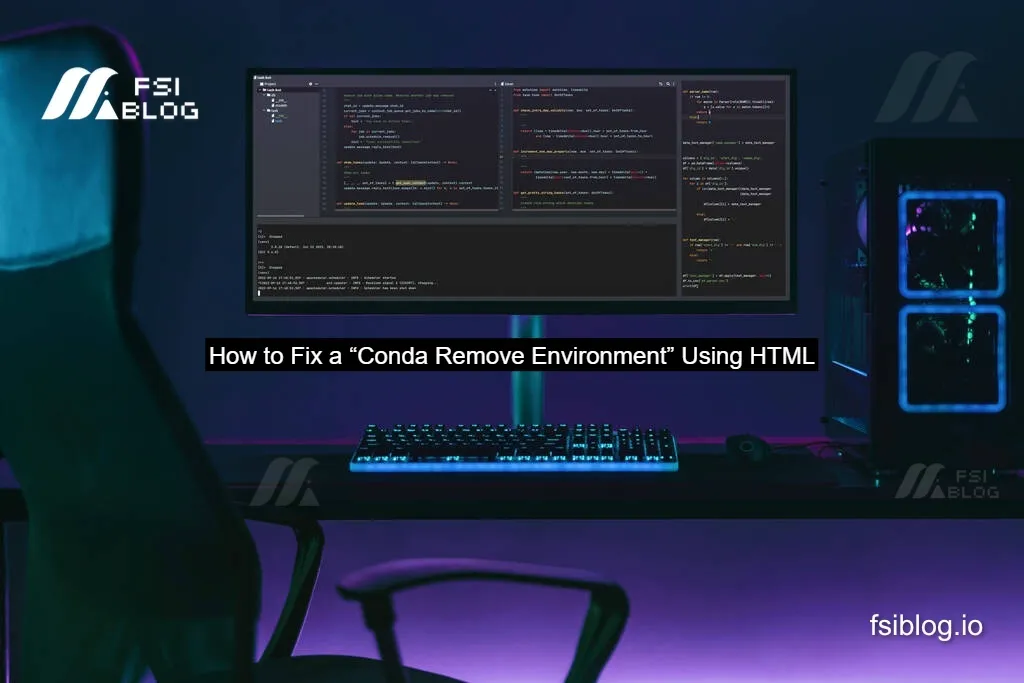
If you’ve ever tried to remove a Conda environment and found yourself staring at a command prompt that refuses to cooperate, you already know how frustrating it can feel. You may have typed something like:
conda remove --name myenvor
conda env remove -n myenvand instead of the environment disappearing like you expected, you got error messages. Now, here’s where the phrase How to Fix a “Conda Remove Environment” Using HTML comes in. No, HTML doesn’t remove Conda environments. But many developers want to document or share their environment removal steps in a simple HTML help page or README. So this guide explains how to fix the Conda issue and how to present an easy-to-follow HTML-based reference for yourself or your team.
Understanding What is “Conda Remove Environment”
Before fixing anything, it helps to understand the task itself. A Conda environment is simply a folder containing a Python interpreter and packages. Removing that environment deletes the folder. However, Conda will only delete it if the environment:
- Isn’t currently active
- Isn’t being used by another program
- Exists under the name or path you’re referencing
If any one of these conditions isn’t true, you’ll likely run into problems. That’s why the solution starts with checking where you currently are and what environment is active.
Identifying the Most Common Cause of Failure
The number one reason removal fails is because you’re trying to delete the environment you’re currently inside. It’s like trying to pick up the chair you’re sitting on. It just doesn’t work.
If you see something like:
Could not remove environment. Environment is currently in use.or
CondaEnvironmentError: cannot remove current environmentThe fix is straightforward:
conda deactivateOnce you’re out of that environment, you’ll be able to remove it normally.
Running the Correct Remove Command
Here’s the correct way to remove an environment by name:
conda env remove -n myenvOr using the alternative form:
conda remove --name myenv --allBoth remove the entire environment, but the first command is clearer and easier to remember. If you created your environment with a path instead of a name, then you must remove it using the path:
conda env remove -p /path/to/envIf you try removing by name when it was actually created as a path, Conda simply won’t find it.
Checking Whether the Environment Still Exists
After removal, you can verify success with:
conda env listIf your environment no longer appears in the list, it’s gone. If it still appears, something is still using it, or partial files are lingering.
Dealing With Leftover Folder Files
On some systems, especially Windows, files inside the environment can remain locked by editors like VS Code, Jupyter Notebook, or even your terminal. If removal fails, close those programs, run conda deactivate again, and try removing once more.
If the environment list says it’s gone but the folder is still sitting there, you can safely delete the folder manually. That’s not usually necessary, but it’s a good final cleanup step.
Creating a Simple HTML Help Page for Future Use
If your team constantly sets up and resets Python environments, you can save everyone time by documenting these steps in a tiny internal HTML snippet. Here’s a ready-to-use example:
<!DOCTYPE html>
<html>
<head>
<title>How to Remove a Conda Environment</title>
</head>
<body>
<h1>Remove a Conda Environment</h1>
<h2>1. Deactivate the current environment</h2>
<pre><code>conda deactivate</code></pre>
<h2>2. Remove by name</h2>
<pre><code>conda env remove -n myenv</code></pre>
<h2>3. Or remove by path (if created with -p)</h2>
<pre><code>conda env remove -p /path/to/env</code></pre>
<h2>4. Verify it's gone</h2>
<pre><code>conda env list</code></pre>
</body>
</html>
You can save this as remove-conda-env.html and open it in any browser. It also works great as part of documentation pages in a company wiki or developer onboarding guide.
Adding a Helpful Copy Button (Optional Nice Touch)
If you want users to be able to copy commands with one click, you can add a simple button using JavaScript. This is especially useful for people who are new to Conda or afraid of mistyping commands.
<button onclick="navigator.clipboard.writeText('conda deactivate')">Copy Deactivate Command</button>You can do the same for each code snippet.
Final Thoughts
Fixing a Conda environment removal issue sounds complicated, but it really comes down to three core steps:
conda deactivate
conda env remove -n myenv
conda env list
Once you understand why removal fails and how to verify your environment’s status, you’ll never struggle with this again. And by packaging your instructions into a clean HTML help page, you make the process repeatable not just for yourself but for your entire team.
