Build a Registration Form with HTML and CSS
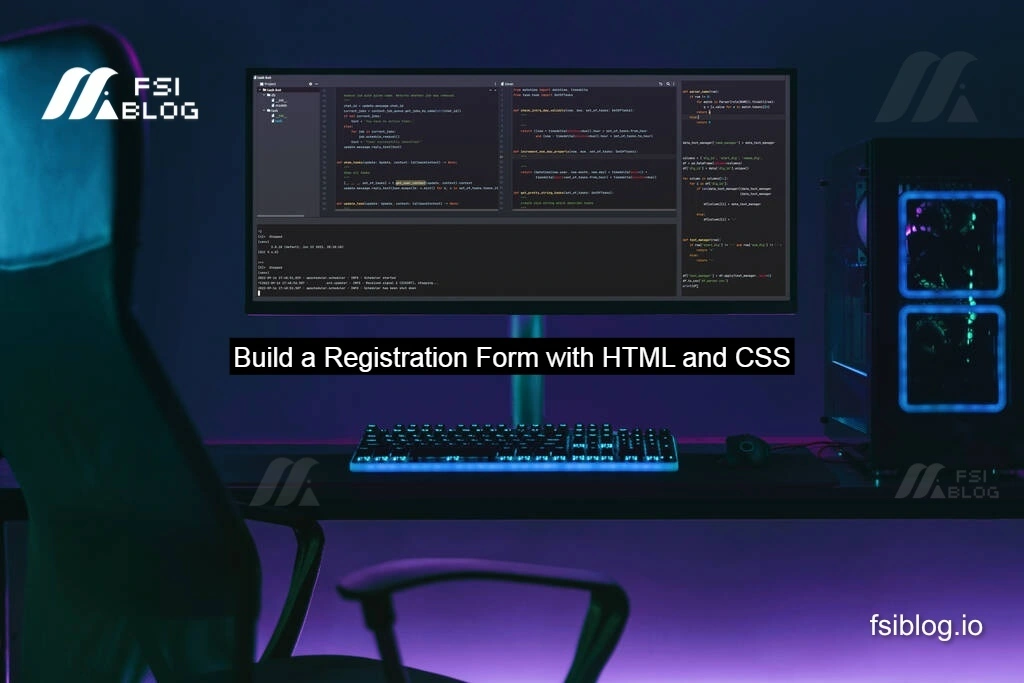
Creating user-friendly and visually appealing forms is an essential skill for any web developer. I recently worked on a registration form using HTML and CSS and wanted to share my process to help you build your own forms. Here’s a complete breakdown of how I built this form and how you can do the same.
Project Overview
The goal was to create a registration form with the following features:
- Input fields for first name, last name, email, and password.
- A radio button to select the account type (personal or business).
- A file upload option for profile pictures.
- A clean, professional design.
Writing the HTML Structure
HTML serves as the skeleton of the form. Here’s the basic structure I used:
code<!DOCTYPE html>
<html lang="en">
<head>
<meta charset="UTF-8">
<meta name="viewport" content="width=device-width, initial-scale=1.0">
<title>Registration Form</title>
<link rel="stylesheet" href="styles.css">
</head>
<body>
<div class="form-container">
<h1>Registration Form</h1>
<p>Please fill out this form with the required information</p>
<form action="#" method="post">
<!-- First Name -->
<label for="first-name">Enter Your First Name:</label>
<input type="text" id="first-name" name="first-name" required>
<!-- Last Name -->
<label for="last-name">Enter Your Last Name:</label>
<input type="text" id="last-name" name="last-name" required>
<!-- Email -->
<label for="email">Enter Your Email:</label>
<input type="email" id="email" name="email" required>
<!-- Password -->
<label for="password">Create a New Password:</label>
<input type="password" id="password" name="password" required>
<!-- Account Type -->
<p>Account type (required):</p>
<label>
<input type="radio" name="account-type" value="personal" required> Personal
</label>
<label>
<input type="radio" name="account-type" value="business" required> Business
</label>
<!-- File Upload -->
<label for="profile-pic">Upload a profile picture:</label>
<input type="file" id="profile-pic" name="profile-pic" accept="image/*">
<!-- Submit Button -->
<button type="submit">Register</button>
</form>
</div>
</body>
</html>
Styling the Form with CSS
For styling, I used CSS to create a clean and professional look with rounded corners, padding, and a color scheme that’s easy on the eyes.
code/* General Styles */
body {
font-family: Arial, sans-serif;
background-color: #1e1e30;
color: #f4f4f4;
margin: 0;
padding: 0;
display: flex;
justify-content: center;
align-items: center;
height: 100vh;
}
/* Form Container */
.form-container {
background-color: #2c2c44;
padding: 20px;
border-radius: 10px;
width: 90%;
max-width: 400px;
box-shadow: 0 5px 15px rgba(0, 0, 0, 0.2);
text-align: center;
}
/* Form Title */
.form-container h1 {
color: #ffcc00;
margin-bottom: 10px;
}
/* Labels and Inputs */
label {
display: block;
margin-bottom: 5px;
text-align: left;
}
input, button {
width: 100%;
padding: 10px;
margin-bottom: 15px;
border: none;
border-radius: 5px;
font-size: 16px;
}
/* Button */
button {
background-color: #ffcc00;
color: #1e1e30;
font-weight: bold;
cursor: pointer;
}
button:hover {
background-color: #d4a700;
}
/* Radio Buttons */
label input[type="radio"] {
width: auto;
margin-right: 10px;
}
/* File Input */
input[type="file"] {
background-color: #1e1e30;
color: #ccc;
border: 1px solid #ccc;
cursor: pointer;
}
Adding Required Validation
HTML5 validation attributes like required, type, and accept ensure the form is user-friendly. If a field isn’t filled, the user is prompted with a helpful error message (as shown in the screenshot).
Testing and Iteration
I tested the form by:
- Leaving fields empty to ensure validation works.
- Uploading files to check the file input functionality.
- Submitting the form to verify all required fields were properly marked.
Challenges and Learnings
- Validation: HTML5 makes client-side validation easy, but custom messages or additional validation logic can be added with JavaScript.
- Styling: Finding the right balance between form aesthetics and usability was key.
- Responsiveness: The form is fully responsive and adjusts to different screen sizes.
Conclusion
This project helped me improve my HTML and CSS skills while understanding the importance of creating accessible, user-friendly forms. Whether you’re a beginner or an experienced developer, building forms is a great way to practice your web development skills.
