Arise Handling The File Python Code Error?
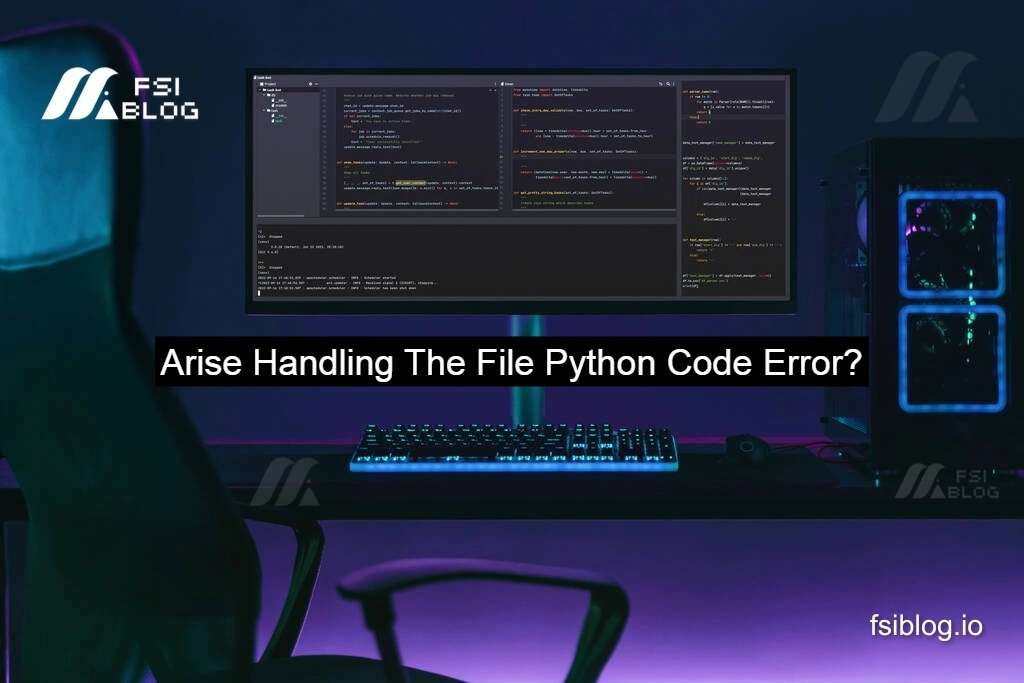
The error you’re encountering is due to a mismatch in the way the file path is handled in Python, especially with the open function. It seems that fno is expected to be a string (the file name or path), but it’s not in the correct format, resulting in a TypeError.
Original Code:
codedef onOpen():
fno = filedialog.askopenfilename()
fileopened = open(fno, "w+")
# Further code to handle the file
Here is a rewritten version of the code with additional error handling and corrections for opening the file in the correct mode. The issue seems to be related to the file path (fno). To avoid this, we add a check to ensure that fno is a valid string (file path) before attempting to open the file.
codeimport tkinter as tk
from tkinter import filedialog
def onOpen():
try:
# Ask for a file to open
fno = filedialog.askopenfilename()
# Check if a file was selected
if fno:
with open(fno, "r+") as fileopened:
# Perform file operations here
content = fileopened.read()
print("File content:", content)
else:
print("No file selected.")
except TypeError as te:
print(f"TypeError: {te}")
except Exception as e:
print(f"An error occurred: {e}")
# Creating a basic Tkinter window for file dialog demonstration
root = tk.Tk()
button = tk.Button(root, text="Open File", command=onOpen)
button.pack()
root.mainloop()
Explanation:
- File Dialog: It opens the file selection dialog, and
askopenfilename()returns the file path as a string. - File Open: The file is opened in
"r+"mode (read/write), but you can adjust this based on what you need (e.g.,"w+"for writing). - Error Handling: Added error handling using
try-exceptblocks to catchTypeErroror any other possible exceptions. - Check for File Selection: Added a check to ensure a file is actually selected before attempting to open it. If not, it prints a message.
Resolving Tkinter File Handling Errors in Python: A Step-by-Step Guide
When developing GUI-based applications using Tkinter in Python, it’s common to encounter errors related to file handling. One such error is the TypeError: coercing to Unicode: need string or buffer, file found. This error typically occurs when the file path or name is not in the expected format.
Understanding the Error
In the code example below, the function onOpen() triggers a file dialog to select a file, but when the file is opened, it results in a TypeError. This happens because the file dialog function returns a file path, which should be a string, but may not always return valid data or the correct format:
codefileopened = open(fno, "w+")
The issue arises when the file path (fno) is invalid or no file is selected, leading to a mismatch in types. To fix this, we need to add error handling and ensure that fno is correctly formatted.
Correct Code
To resolve this error, it’s important to check whether the file path is valid and handle any potential exceptions that may occur during file operations. Here’s the corrected version of the code:
codeimport tkinter as tk
from tkinter import filedialog
def onOpen():
try:
fno = filedialog.askopenfilename()
if fno:
with open(fno, "r+") as fileopened:
content = fileopened.read()
print("File content:", content)
else:
print("No file selected.")
except TypeError as te:
print(f"TypeError: {te}")
except Exception as e:
print(f"An error occurred: {e}")
root = tk.Tk()
button = tk.Button(root, text="Open File", command=onOpen)
button.pack()
root.mainloop()
Key Improvements:
- File Path Validation: Before opening the file, we check if
fnois not empty or invalid. - Error Handling: By using
try-exceptblocks, we can gracefully handle errors likeTypeErrorand any other exceptions that may occur. - Context Manager: The
with open()statement ensures that the file is properly closed after operations, preventing resource leaks.
Conclusion
By adding proper file validation and error handling, you can prevent errors when working with file dialogs in Tkinter. These best practices improve the robustness and user experience of your Python applications.
