How To Make Text Inside A Div Multiline?
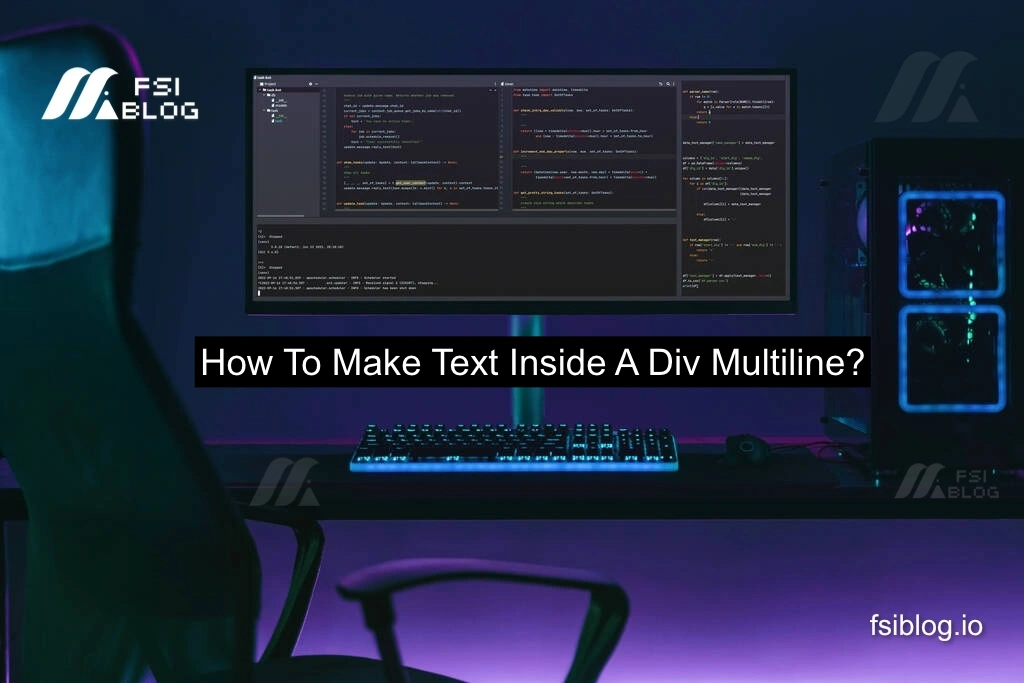
I received a question from a user who was working on their tribute project and ran into a serious issue. They had created separate HTML and CSS files but couldn’t get the CSS to apply to their HTML file properly. The user mentioned that they tried different editors like VSCode and Atom, but the problem persisted, leading them to ask for help.
Let’s Start into the problem step-by-step by showing a possible error and then providing a solution.
Error Script
Here’s a common mistake that could prevent the HTML file from fetching the CSS code:
HTML File (index.html):
code<!DOCTYPE html>
<html lang="en">
<head>
<meta charset="UTF-8">
<meta name="viewport" content="width=device-width, initial-scale=1.0">
<title>Tribute Project</title>
<link href="style.css" rel="stylesheet">
</head>
<body>
<div class="tribute-text">This is my tribute to an amazing individual.</div>
</body>
</html>
CSS File (style.css):
code.tribute-text {
color: blue;
font-size: 24px;
text-align: center;
}
The CSS code should change the color of the text inside the .tribute-text class. However, sometimes the CSS file isn’t applied due to a common mistake, like having the wrong file path.
Common Causes for CSS Not Being Applied:
- Incorrect file path for the CSS file.
- Case-sensitive file naming issues.
- Incorrect
linktag placement or syntax in the HTML file. - Browser caching an old version of the page.
Solution to Fix the Problem
Let’s go through the fixes:
- Ensure the correct file path: If the CSS file is in the same folder as the HTML file, make sure the
hrefattribute is written correctly:htmlCopy code<link href="style.css" rel="stylesheet">If the CSS file is in a subfolder (e.g.,cssfolder), the path should reflect that:htmlCopy code<link href="css/style.css" rel="stylesheet"> - Clear browser cache: Sometimes, the browser stores an older version of your site. You can try refreshing the page by pressing
Ctrl + F5(Windows) orCmd + Shift + R(Mac). - Ensure correct syntax: Double-check that the
linktag has no missing attributes or incorrect syntax:htmlCopy code<link rel="stylesheet" href="style.css"> - Check case sensitivity: Remember that file paths are case-sensitive on some operating systems. Ensure that
style.cssyour HTML and file system are spelled exactly the same.
How to Make Text Inside a Div Multiline
If you’re looking to make sure the text inside a div appears on multiple lines, here’s how you can do it:
- Use
widthto constrain the text area: Set a width for thedivso that the text wraps into multiple lines.css Copy code.tribute-text { width: 300px; /* Adjust this value to fit your design */ word-wrap: break-word; } - Make sure you’re using
display: block: By default,divelements are block-level elements, which allows them to expand and wrap text, but if you’ve set any display properties, make sure they allow multiline text.cssCopy code.tribute-text { display: block; width: 300px; }
Final Words
By following these steps, you should be able to fix the issue of linking your CSS properly and ensure that text inside your div is displayed on multiple lines. It’s important to always check for common mistakes such as file paths, syntax errors, and browser caching, as they often lead to similar problems.
