How Can Add A Cover Image To The QR?
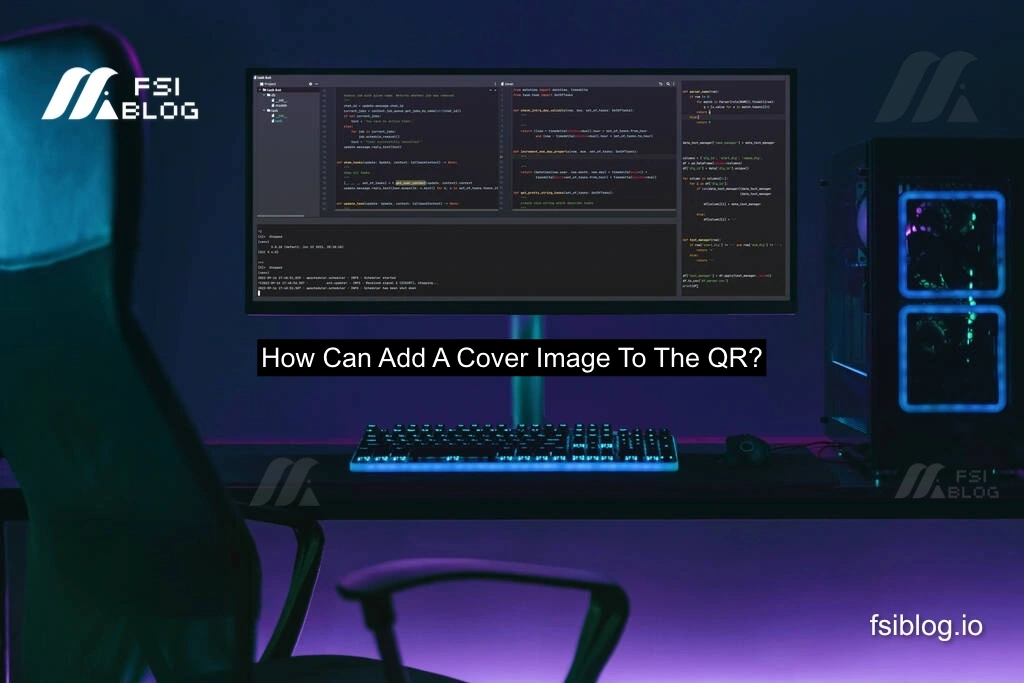
I received a message from someone who was working on their tribute project and encountered a couple of problems. They completed the HTML part of the project and moved on to CSS, but the CSS wasn’t being applied to the HTML file. they wanted to know how to add a cover image to a QR code. I’ll walk you through troubleshooting the CSS issue first and then show you how to add a cover image to a QR code.
Error Script: CSS Not Fetching Properly
First, let’s look at the common problem where CSS isn’t being fetched into the HTML file. Below is an example of an HTML file and a CSS file that doesn’t apply the expected styles:
<!-- HTML File -->
<!DOCTYPE html>
<html lang="en">
<head>
<link rel="stylesheet" href="styles.css">
</head>
<body>
<h1>My Tribute Project</h1>
<p>This is an example page, but the styles are not being applied correctly.</p>
</body>
</html>
<!-- styles.css -->
body {
background-color: #f0f0f0;
font-family: Arial, sans-serif;
}
Common Reasons for CSS Issues
- Incorrect File Path: The most likely cause is that the path to the CSS file in the
<link>tag is incorrect. - Browser Cache: Another reason could be the browser caching the old version of your site.
Solution to Fix the CSS Issue
- Check the File Path: Ensure the CSS file path is correct. If your CSS file is in the same directory as your HTML file, it should look like this:
<link rel="stylesheet" href="styles.css">
If it’s in a folder, adjust the path accordingly:
<link rel="stylesheet" href="assets/styles.css">
- Clear Cache: Try clearing your browser cache or opening the page in incognito mode to bypass the cache.
How to Add a Cover Image to a QR Code
Now, let’s move on to the main question: how to add a cover image to a QR code using HTML, CSS, and JavaScript. Adding a cover image can be useful for branding purposes, making your QR code more visually appealing.
Step 1: Generate a Basic QR Code
First, you need to generate a basic QR code using a library like qrcode.js:
<!DOCTYPE html>
<html lang="en">
<head>
<title>QR Code with Cover Image</title>
</head>
<body>
<div id="qrcode"></div>
<script src="https://cdnjs.cloudflare.com/ajax/libs/qrcodejs/1.0.0/qrcode.min.js"></script>
<script>
var qrcode = new QRCode(document.getElementById("qrcode"), {
text: "https://example.com",
width: 200,
height: 200,
colorDark: "#000000",
colorLight: "#ffffff",
correctLevel: QRCode.CorrectLevel.H
});
</script>
</body>
</html>
This creates a basic QR code for https://example.com and displays it in the <div> with the ID qrcode.
Step 2: Add a Cover Image to the QR Code
Now, let’s modify the QR code to include a cover image. To do this, we can overlay an image on top of the generated QR code using CSS and HTML:
<!DOCTYPE html>
<html lang="en">
<head>
<title>QR Code with Cover Image</title>
<style>
#qrcode {
position: relative;
width: 200px;
height: 200px;
}
#cover-image {
position: absolute;
top: 50%;
left: 50%;
transform: translate(-50%, -50%);
width: 50px;
height: 50px;
border-radius: 50%;
border: 2px solid #fff;
}
</style>
</head>
<body>
<div id="qrcode"></div>
<img id="cover-image" src="https://via.placeholder.com/50" alt="Cover Image">
<script src="https://cdnjs.cloudflare.com/ajax/libs/qrcodejs/1.0.0/qrcode.min.js"></script>
<script>
// Generate the QR code
var qrcode = new QRCode(document.getElementById("qrcode"), {
text: "https://example.com",
width: 200,
height: 200,
colorDark: "#000000",
colorLight: "#ffffff",
correctLevel: QRCode.CorrectLevel.H
});
</script>
</body>
</html>
Explanation
- Positioning: The
#cover-imageis positioned absolutely within the#qrcodediv to ensure that the image overlays on top of the QR code. - Transform: We use
transform: translate(-50%, -50%)to center the image over the QR code. - Styling: The image is made circular using
border-radius: 50%and given a white border to stand out.
Step 3: Testing and Adjustments
Test the page in different browsers to ensure compatibility. You can adjust the size of the cover image and its position to better suit your design.
Best Practices for QR Codes with Cover Images
- Image Size: Ensure the image is not too large as it can affect the QR code’s scannability.
- High Correction Level: Use a high error correction level (like
QRCode.CorrectLevel.H) to ensure the QR code remains readable even with the cover image. - Test the QR Code: Always test the QR code with different devices to ensure it works as expected.
Conclusion
By following these steps, you can easily add a cover image to a QR code while ensuring it remains functional and scannable. The process is straightforward with the help of JavaScript and CSS for positioning. If you encounter any issues, such as the CSS not being fetched properly, be sure to double-check your file paths and clear your browser cache.
