SyntaxError When Trying to Install Packages with pip on Python 2.7 – Solved
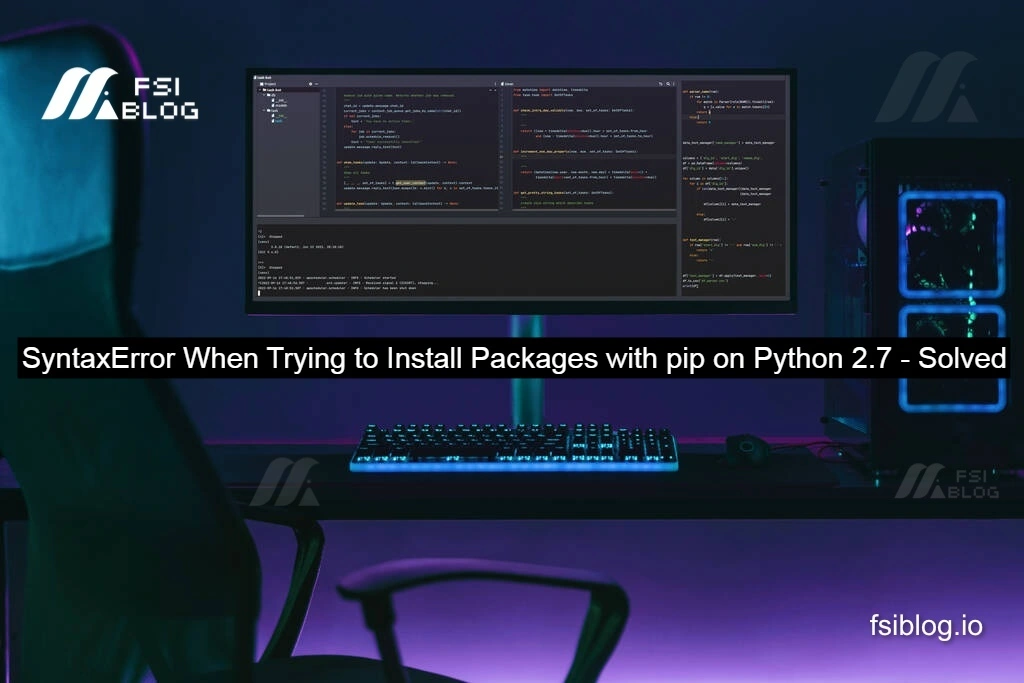
If you’re new to Python or have recently started working with it, encountering errors like the following can be frustrating. Here’s an error you might have come across when trying to install packages with pip
Original Code
#codeTraceback (most recent call last):
File "C:\Users\sachl\.windows-build-tools\python27\lib\runpy.py", line 174, in _run_module_as_main
"__main__", fname, loader, pkg_name
File "C:\Users\sachl\.windows-build-tools\python27\lib\runpy.py", line 72, in _run_code
exec(code, run_globals)
File "C:\Users\sachl\.windows-build-tools\python27\lib\site-packages\pip\__main__.py", line 21, in <module>
from pip._internal.cli.main import main as _main
File "C:\Users\sachl\.windows-build-tools\python27\lib\site-packages\pip\_internal\cli\main.py", line 60
sys.stderr.write(f"ERROR: {exc}")
^
SyntaxError: invalid syntax
Why is This Happening?
The error occurs because Python 2.7 is being used, but the code contains an f-string, which is a feature only available in Python 3.6 and above. F-strings provide an efficient way to format strings in Python, but they are not recognized by earlier versions of Python, which leads to the SyntaxError.
In this case, the line that causes the error is:
codesys.stderr.write(f"ERROR: {exc}")
This f-string is valid in Python 3.x but results in a syntax error in Python 2.7 because f-strings didn’t exist in Python 2.x.
How to Fix the Issue
1. Check Your Python Version
First, confirm which version of Python you are using. You can check this by running the following command in your terminal or command prompt:
codepython --version
If you see Python 2.7 (or any version lower than Python 3.6), then that’s the root cause of the issue. The f-strings used in pip are not supported in Python 2.7.
2. Upgrade to Python 3
To resolve this, you need to upgrade to Python 3. Here’s how to do it:
- Windows: Download and install Python 3.x from the official Python website. Ensure you check the option to “Add Python to PATH” during installation.
- macOS and Linux: You can install or upgrade Python 3 by using
breworapt-get:On macOS:brew install pythonOn Linux (Debian/Ubuntu):sudo apt-get install python3
3. Reinstall Pip
Once Python 3 is installed, you should reinstall pip to ensure compatibility with Python 3. You can do this by running the following:
codepython3 -m ensurepip --upgrade
Then, use pip3 to install your packages:
codepip3 install <package-name>
4. Verify Your Installation
After upgrading Python and pip, confirm everything is working by checking the versions:
codepython3 --version
pip3 --version
If the versions reflect Python 3.x and pip3, your setup should be correct, and the error should no longer occur.
Final Thought
This error is a common occurrence when users inadvertently run Python 2.7 with scripts or tools designed for Python 3. By upgrading to Python 3 and using the correct version of pip, you can resolve the issue and continue installing packages without any further problems. Remember, Python 2 reached its end-of-life in January 2020, so it’s recommended to use Python 3 for all new projects and scripts.
