How To Move A Div Element Into Another Element In HTML
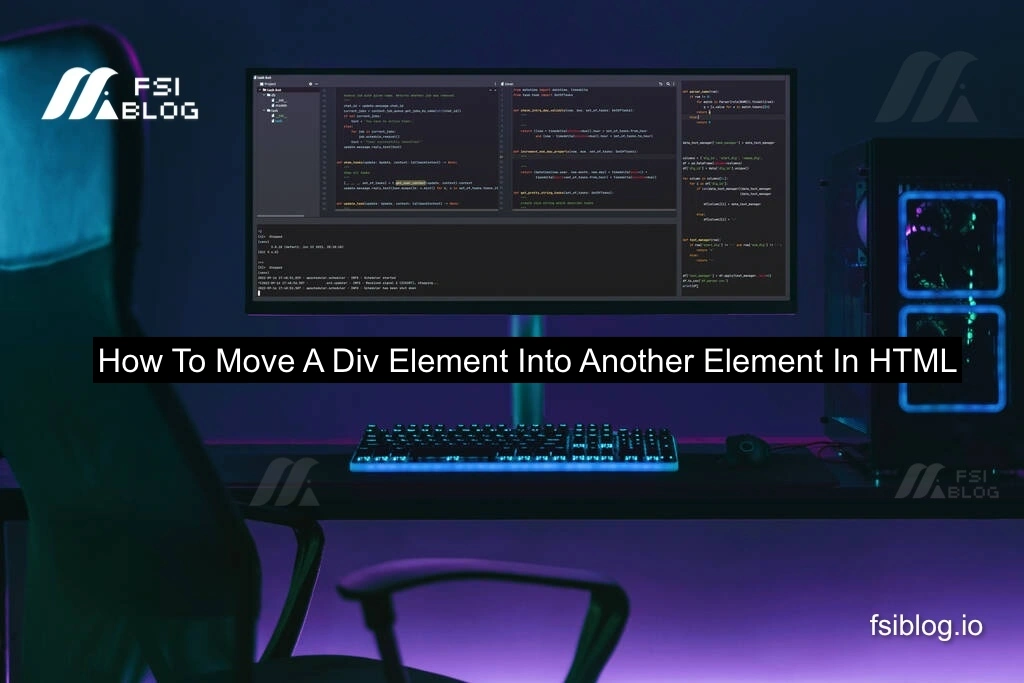
To solve the issue where you want to move a div element into another element in HTML, I will start by addressing a possible mistake, then provide a clear solution.
A Common Mistake When Moving a div Element:
Here’s an example where a div might not be properly nested within another element:
<!DOCTYPE html>
<html lang="en">
<head>
<meta charset="UTF-8">
<meta name="viewport" content="width=device-width, initial-scale=1.0">
<title>Tribute Page</title>
<link rel="stylesheet" href="style.css">
</head>
<body>
<div id="main-container">
<h1>This is my Tribute Page</h1>
<!-- Div that needs to be moved -->
<div id="content">
<p>This is some content that I want to move inside the header.</p>
</div>
</div>
<header>
<!-- Target element where div needs to be moved -->
</header>
</body>
</html>
In this case, we want to move the div with the ID content into the header section, but it’s currently outside.
Correct Solution Moving the div into Another Element:
There are two main ways to move an element in HTML: manually moving it in the HTML structure or using JavaScript if you need dynamic behavior.
1. Manual HTML Approach:
If you’re simply rearranging the structure of your HTML, manually moving the div inside the header is straightforward. You can cut and paste the div into the desired location.
Here’s the corrected version of the code:
<!DOCTYPE html>
<html lang="en">
<head>
<meta charset="UTF-8">
<meta name="viewport" content="width=device-width, initial-scale=1.0">
<title>Tribute Page</title>
<link rel="stylesheet" href="style.css">
</head>
<body>
<div id="main-container">
<h1>This is my Tribute Page</h1>
</div>
<header>
<!-- Div is now moved inside the header -->
<div id="content">
<p>This is some content that I want to move inside the header.</p>
</div>
</header>
</body>
</html>
Now the div element is properly nested inside the header element.
2. Using JavaScript for Dynamic Behavior:
If you need to move the div dynamically (e.g., after an event occurs or conditionally), you can use JavaScript. Here’s how you can achieve that:
<!DOCTYPE html>
<html lang="en">
<head>
<meta charset="UTF-8">
<meta name="viewport" content="width=device-width, initial-scale=1.0">
<title>Tribute Page</title>
<link rel="stylesheet" href="style.css">
</head>
<body>
<div id="main-container">
<h1>This is my Tribute Page</h1>
<div id="content">
<p>This is some content that I want to move inside the header.</p>
</div>
</div>
<header>
<!-- Target header where div will be moved -->
</header>
<script>
// Move the div element into the header
const content = document.getElementById('content');
const header = document.querySelector('header');
header.appendChild(content); // Move content div to header
</script>
</body>
</html>
The div with the content ID is dynamically moved into the header using JavaScript’s appendChild() method.
Conclusion
Moving elements around in HTML is a common task. You can do this by manually adjusting the HTML structure or, if needed, use JavaScript to dynamically move elements during runtime. By ensuring the correct nesting of elements, you can prevent layout and styling issues that often result from misplaced HTML elements.
