Error for Site Owner: Invalid Domain for Site Key Fixed in HTML, CSS & JavaScript
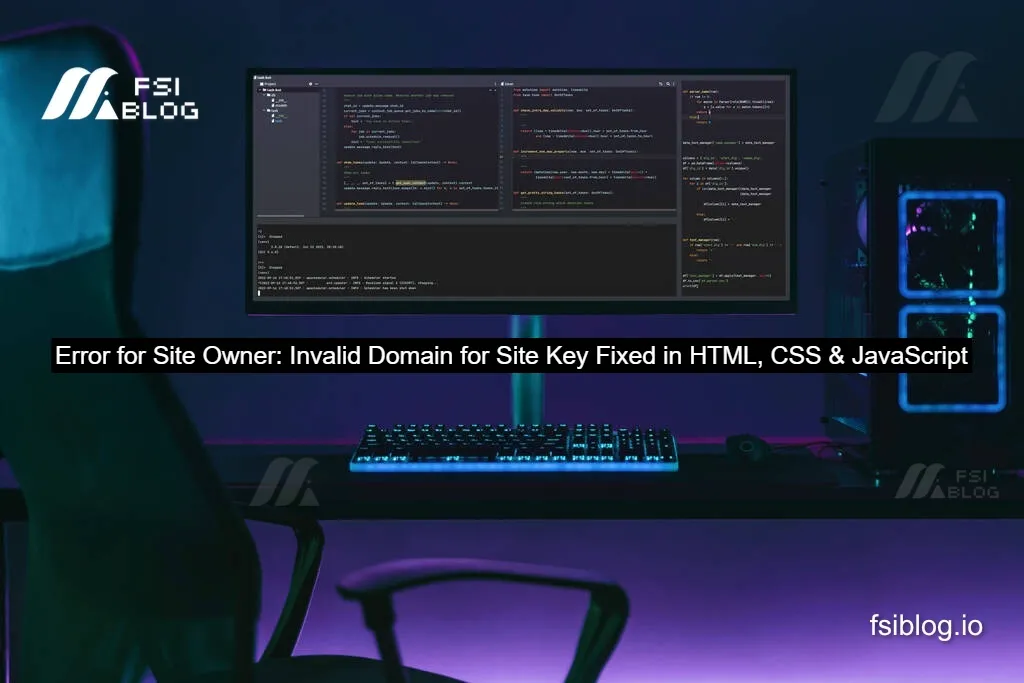
You finally set up that beautiful contact form or login page, hit refresh and suddenly the page screams at you with a big, unfriendly message:
“Error for Site Owner: Invalid Domain for Site Key”
It’s the web developer’s version of spilling coffee on your keyboard sudden, frustrating, and seemingly random.
But here’s the good news this is one of those errors that looks serious but is super easy to fix once you understand it. Whether you’re using HTML, CSS, and JavaScript, or even WordPress or PHP underneath, the fix is mostly the same.
This guide walks you step by step through what the error means, why it happens, and how to fix it using real examples. It also compares what other blogs miss and adds extra developer insights to make your fix permanent.
“Error for Site Owner: Invalid Domain for Site Key”
Let’s make it clear right from the start this error is not a bug in your HTML, CSS, or JavaScript code. It’s Google reCAPTCHA’s way of saying:
“Hey, I don’t recognize this domain as one that’s allowed to use this site key.”
Whenever you use Google reCAPTCHA (that “I’m not a robot” box), you register your website’s domain in Google’s reCAPTCHA admin panel. Google then gives you two keys a Site Key and a Secret Key.
These keys are like ID cards that tell Google, “This website is allowed to use this service.”
If your website’s domain doesn’t match the one registered with that key, Google throws the “Invalid Domain for Site Key” error. It’s like showing your old school ID at a new school no one’s letting you in.
Why This Error Happen
Before you rush into coding fixes, it helps to know why Google gets upset in the first place.
Wrong or Missing Domain in reCAPTCHA Settings
You might have registered the key for example.com but you’re testing your code on localhost or 127.0.0.1. Google doesn’t allow that unless you explicitly add it to your domain list.
Wrong reCAPTCHA Version
Maybe your JavaScript is using reCAPTCHA v3 while your site key is for v2. They’re not interchangeable like using diesel in a petrol car.
Typo or Mismatch in Your Site Key
A single missing character in your key is enough to break reCAPTCHA. It has to match exactly what’s in your Google console.
Caching or CDN Issues
Sometimes, your HTML page still loads the old, invalid script because it’s cached by your browser, CDN, or server.
Subdomain Confusion
Adding only example.com doesn’t automatically include www.example.com or app.example.com. You need to list all subdomains you’re using.
Fix “Invalid Domain for Site Key” in HTML, CSS, and JavaScript
Now for the fun part fixing it. We’ll do this the right way: no shortcuts, no magic buttons, just clean steps and working code.
Verify Your Domain in Google reCAPTCHA Console
Go to Google reCAPTCHA Admin Console.
Log in using the same Google account you used to generate your key.
Once you’re in:
- Select your site from the list.
- Check the “Domains” section.
- Add your website’s exact domain for example,
www.example.com.
Don’t add “https://” or slashes just the domain name. - If you’re testing locally, add
localhostand127.0.0.1. - Save your changes.
Then wait 3 5 minutes for the settings to take effect.
Use the Correct HTML Structure
Here’s a minimal example of reCAPTCHA working properly in HTML:
<!DOCTYPE html>
<html lang="en">
<head>
<meta charset="UTF-8">
<meta name="viewport" content="width=device-width, initial-scale=1.0">
<title>Contact Form with reCAPTCHA</title>
<script src="https://www.google.com/recaptcha/api.js" async defer></script>
</head>
<body>
<form action="submit.php" method="POST">
<input type="text" name="name" placeholder="Your Name" required>
<input type="email" name="email" placeholder="Email" required>
<textarea name="message" placeholder="Message" required></textarea>
<div class="g-recaptcha" data-sitekey="YOUR_SITE_KEY_HERE"></div>
<button type="submit">Send</button>
</form>
</body>
</html>Replace "YOUR_SITE_KEY_HERE" with your actual site key from the Google console.
That’s it your HTML part is done.
Adjust CSS for Better Visibility
Sometimes the reCAPTCHA box gets hidden or distorted by your styles. A simple CSS reset helps:
.g-recaptcha {
margin-top: 15px;
transform: scale(1.0);
transform-origin: 0 0;
}This keeps it visible and properly aligned.
Check Your JavaScript
Make sure you’re loading the correct API script for the reCAPTCHA version you’re using.
For reCAPTCHA v2 (checkbox):
<script src="https://www.google.com/recaptcha/api.js" async defer></script>For reCAPTCHA v3 (invisible):
<script src="https://www.google.com/recaptcha/api.js?render=YOUR_SITE_KEY"></script>If you’re mixing versions, it won’t work and that’s a common reason developers see the “Invalid Domain” error.
Clear Cache and Test Again
Once you’ve fixed your HTML, CSS, and JavaScript setup:
- Clear your browser cache
- Purge CDN cache (if you use Cloudflare or similar)
- Refresh your site
You should now see your reCAPTCHA box appear normally.
Debugging If It Still Doesn’t Work
Sometimes, even after doing everything right, the error still stares back at you. Here’s what to check next.
Double Check the Site Key
Open your HTML and make sure the value in data-sitekey matches exactly with the one from your reCAPTCHA dashboard.
Check the Console
Open your browser’s Developer Tools → Console.
If you see messages like “Invalid key type” or “Domain not allowed,” that’s your clue your key or domain setup is still wrong.
Switch to a New Key
If your old key seems buggy or compromised, just delete it and create a new one.
It’s quick, and often fixes ghost errors left by old configurations.
Disable Conflicting Scripts
If other scripts on your site load reCAPTCHA automatically, they may interfere. Try disabling them temporarily.
Extra Developer Tip Test It Locally in JavaScript
If you want to test reCAPTCHA functionality before uploading your site, you can simulate validation like this:
document.querySelector("form").addEventListener("submit", function(e) {
e.preventDefault();
const response = grecaptcha.getResponse();
if (!response.length) {
alert("Please verify you're not a robot!");
} else {
alert("Verification successful!");
this.submit();
}
});Final Thoughts
Fixing the “Error for Site Owner: Invalid Domain for Site Key” might seem tricky at first, but it’s really just about connecting the right dots matching your domain, key, and reCAPTCHA version correctly. Once you understand how it works, it’s a quick fix that takes minutes, not hours. Think of it as Google’s way of keeping your site safe, not as an obstacle. So next time you see that message, stay calm, follow these steps, and you’ll have your form or login page running smoothly again in no time.
