How To Make a Netflix Clone with HTML and CSS
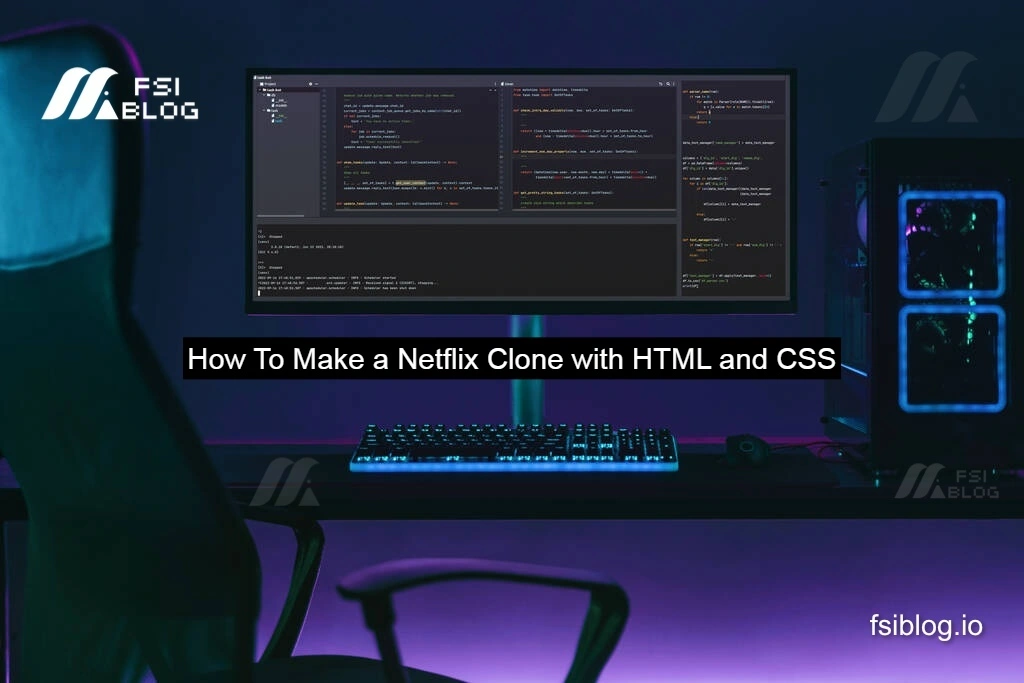
I embarked on a fun project where I built a Netflix Clone using just HTML and CSS. It took me only three days to complete, and it was an exciting way to explore layouts and design principles. In this blog post, I’ll walk you through the complete code and explain how I created this project.
Project Overview
The goal of this project was to replicate the look and feel of the Netflix landing page. I focused on creating a responsive layout that showcases various movie thumbnails, a navigation bar, and a hero section. Let’s dive into the code!
Setting Up the Project
First, create a new directory for your project and set up the basic HTML structure. You can create an index.html file and a styles.css file for your styles.Directory Structure:
/netflix-clone
├── index.html
└── styles.css
HTML Code
Here’s the complete HTML code for the Netflix Clone:
<!-- index.html -->
<!DOCTYPE html>
<html lang="en">
<head>
<meta charset="UTF-8">
<meta name="viewport" content="width=device-width, initial-scale=1.0">
<title>Netflix Clone</title>
<link rel="stylesheet" href="styles.css">
</head>
<body>
<header>
<div class="logo">Netflix</div>
<nav>
<ul>
<li><a href="#">Home</a></li>
<li><a href="#">TV Shows</a></li>
<li><a href="#">Movies</a></li>
<li><a href="#">New & Popular</a></li>
<li><a href="#">My List</a></li>
</ul>
</nav>
</header>
<section class="hero">
<h1>Unlimited movies, TV shows, and more.</h1>
<p>Watch anywhere. Cancel anytime.</p>
<button>Join Now</button>
</section>
<section class="movies">
<h2>Trending Now</h2>
<div class="movie-list">
<div class="movie-item"><img src="movie1.jpg" alt="Movie 1"></div>
<div class="movie-item"><img src="movie2.jpg" alt="Movie 2"></div>
<div class="movie-item"><img src="movie3.jpg" alt="Movie 3"></div>
<div class="movie-item"><img src="movie4.jpg" alt="Movie 4"></div>
<div class="movie-item"><img src="movie5.jpg" alt="Movie 5"></div>
</div>
</section>
<footer>
<p>© 2024 Netflix Clone. All rights reserved.</p>
</footer>
</body>
</html>
Explanation of the HTML Code
- Header: The header contains the Netflix logo and a navigation menu with links to different sections.
- Hero Section: This section features a catchy tagline and a call-to-action button.
- Movies Section: Here, I created a section to display trending movies. Each movie is represented by an image.
- Footer: A simple footer with copyright information.
CSS Code
Now, let’s style our Netflix Clone with CSS. Here’s the complete CSS code:
/* styles.css */
body {
font-family: Arial, sans-serif;
margin: 0;
padding: 0;
background-color: #141414;
color: white;
}
header {
display: flex;
justify-content: space-between;
align-items: center;
padding: 20px;
background-color: #e50914;
}
.logo {
font-size: 24px;
font-weight: bold;
}
nav ul {
list-style: none;
display: flex;
gap: 20px;
}
nav a {
color: white;
text-decoration: none;
}
.hero {
text-align: center;
padding: 100px 20px;
background-image: url('hero-background.jpg');
background-size: cover;
background-position: center;
}
.hero h1 {
font-size: 48px;
}
.hero p {
font-size: 20px;
}
.hero button {
padding: 10px 20px;
font-size: 16px;
background-color: #e50914;
border: none;
color: white;
cursor: pointer;
}
.movies {
padding: 20px;
}
.movie-list {
display: flex;
gap: 10px;
overflow-x: auto;
}
.movie-item img {
width: 200px;
border-radius: 10px;
}
footer {
text-align: center;
padding: 20px;
background-color: #222;
}
Explanation of the CSS Code
- Body Styles: Set the background color to a dark shade and define the font.
- Header Styles: Flexbox is used to align the logo and navigation links. The header has a red background to mimic Netflix’s branding.
- Hero Section Styles: The hero section has a background image and centers the text. The button is styled to stand out.
- Movies Section Styles: The movie list is displayed in a horizontal scrollable format using flexbox. Each movie image has rounded corners for a polished look.
- Footer Styles: A simple footer with a dark background and centered text.
The Inspiration
As a fan of Netflix, I was always intrigued by the platform’s sleek and intuitive user interface. I wanted to challenge myself to recreate a similar experience using only the fundamental web technologies of HTML and CSS. The goal was to capture the essence of Netflix’s design while learning more about building responsive and visually appealing layouts.
The Process
The project took me around 3 days to complete, and it was a truly enjoyable experience. I started by carefully analyzing the Netflix website, breaking down the different sections and components. This helped me understand the overall structure and design patterns I needed to replicate.<web>1</web> I began by setting up the basic HTML structure, creating the header, main content area, and footer. I paid close attention to the semantic markup, ensuring that the content was organized in a logical and accessible manner.Next, I dove into the CSS, focusing on the layout and styling. I utilized techniques like flexbox and grid to achieve the desired responsive behavior and ensure the content adapted seamlessly across different screen sizes. <web>2</web> <web>3</web> <web>4</web>One of the most challenging yet rewarding aspects was recreating the Netflix-style hero section with the large banner image and the call-to-action buttons. I experimented with various CSS properties and techniques to achieve the desired effect.<web>5</web> <web>6</web> Throughout the process, I also incorporated subtle animations and hover effects to enhance the user experience and make the interface feel more dynamic and engaging.
The Outcome
The final result was a visually stunning Netflix Clone that closely resembled the original platform. I was able to capture the essence of Netflix’s design language, from the typography and color scheme to the layout and overall aesthetic.The project not only allowed me to hone my HTML and CSS skills but also gave me a deeper appreciation for the art of web design. It was a valuable learning experience that taught me the importance of attention to detail, responsive design, and creating visually appealing user interfaces.
Conclusion
Building the Netflix Clone was a truly rewarding experience. It allowed me to explore the world of layout and design, pushing the boundaries of what can be achieved with just HTML and CSS. If you’re looking for a fun and challenging project to enhance your web development skills, I highly recommend giving a Netflix Clone a try. The journey of creating it will undoubtedly be both educational and enjoyable.
